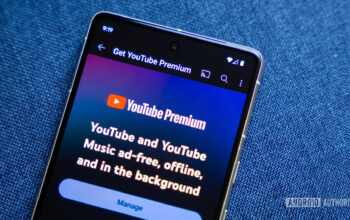5 macOS Ventura Features You Must Try
<!–
–>
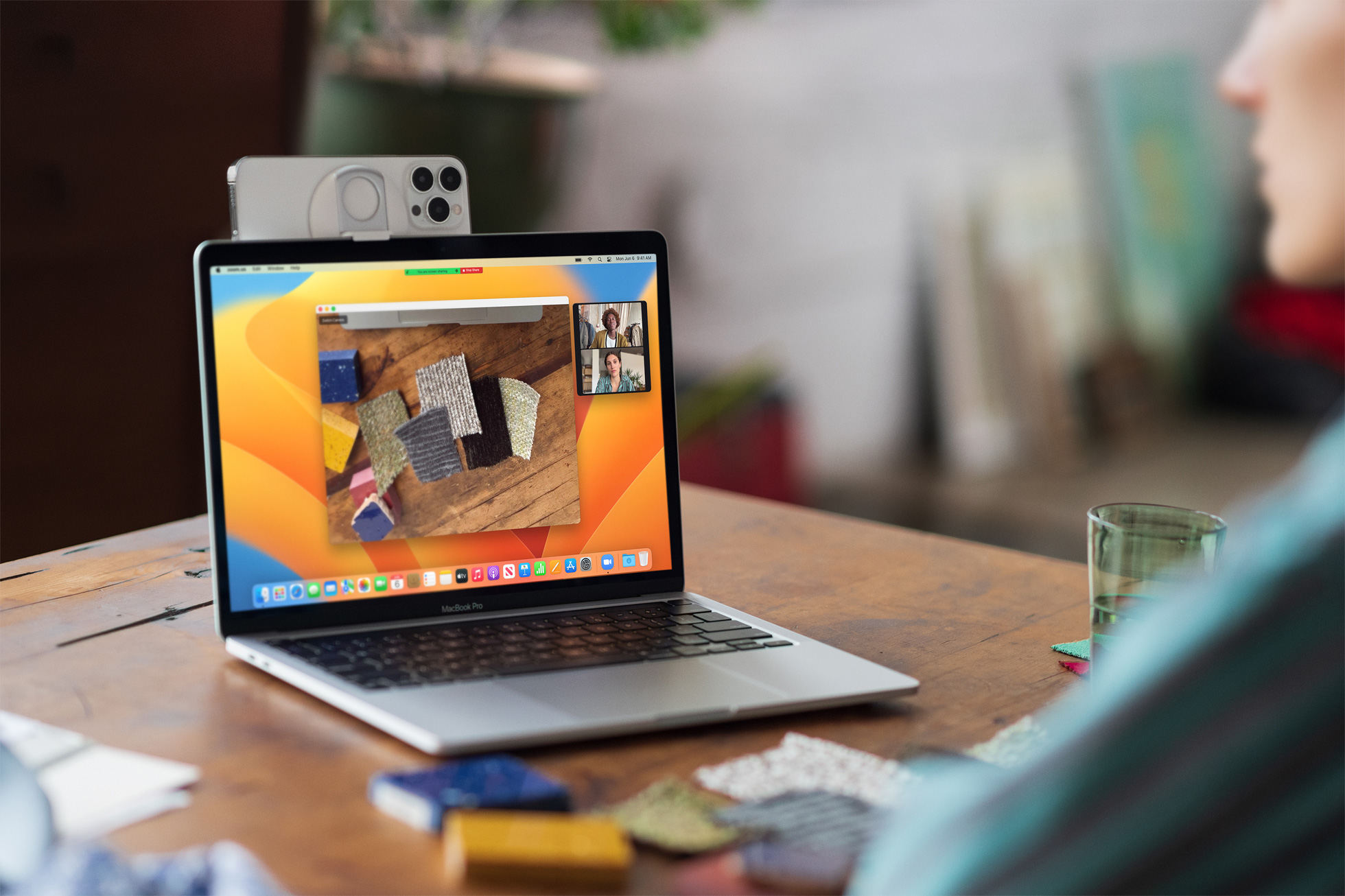
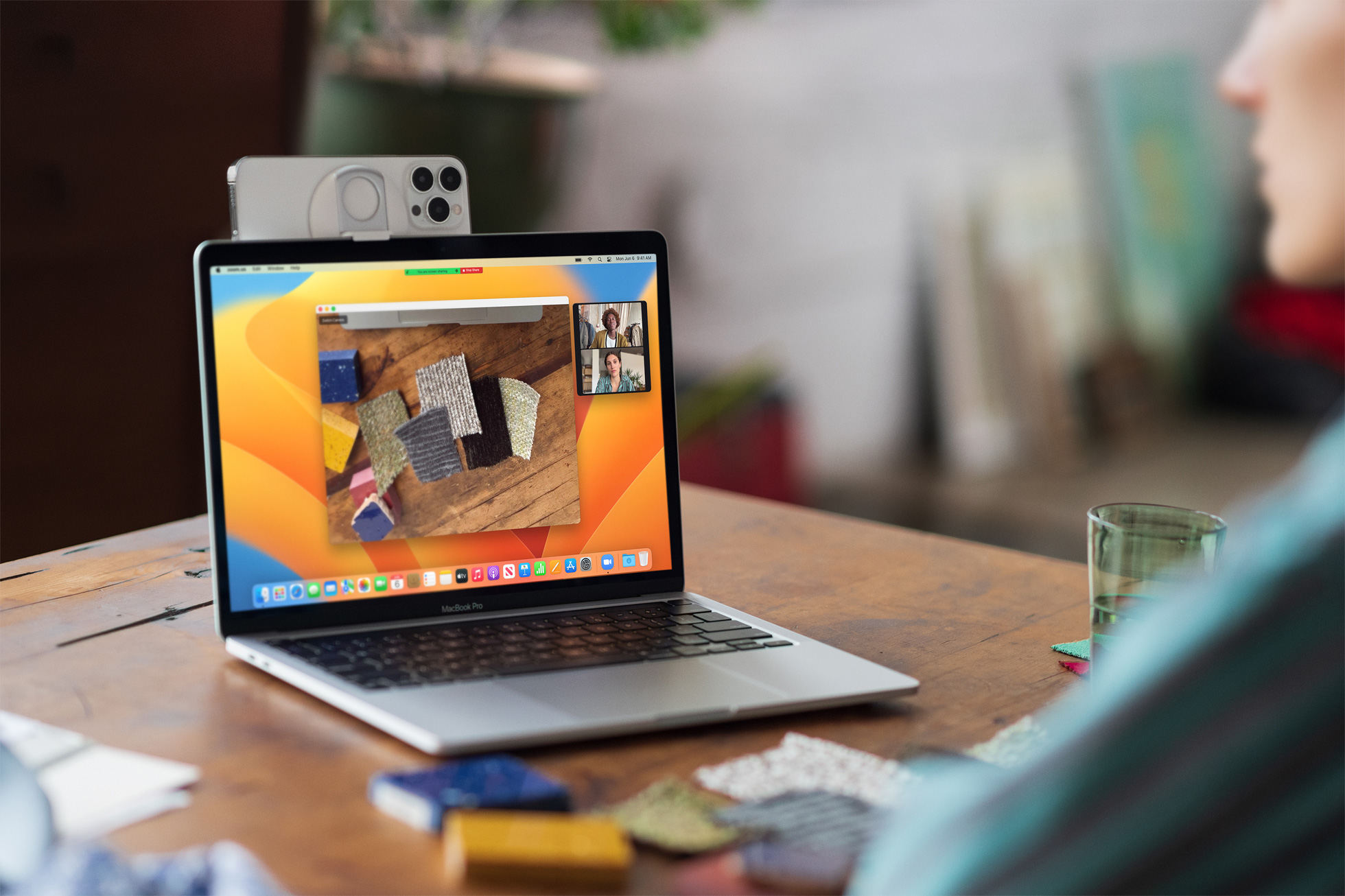
Apple officially released the next generation Mac operating system – macOS Ventura — to the public on October 24. Although it doesn’t pack many visual changes, macOS Ventura still brings notable improvement for Mac users. Here are the best macOS Ventura features you must try.
With macOS Ventura, Apple has brought major additions to the stock apps and bridged the gap between iPhone and Mac. Let’s check some of the best macOS Ventura features to try.
1. Stage Manager
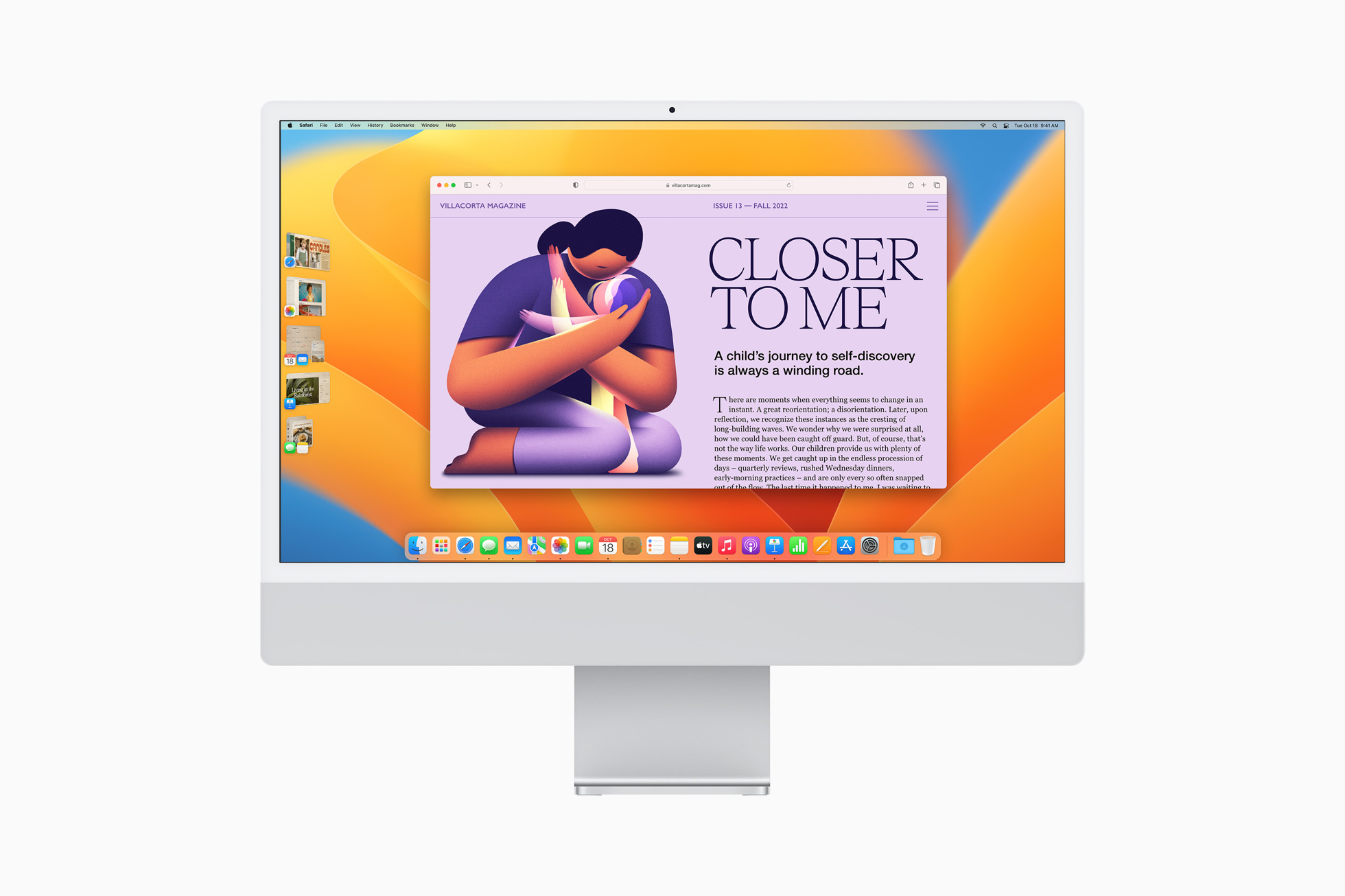
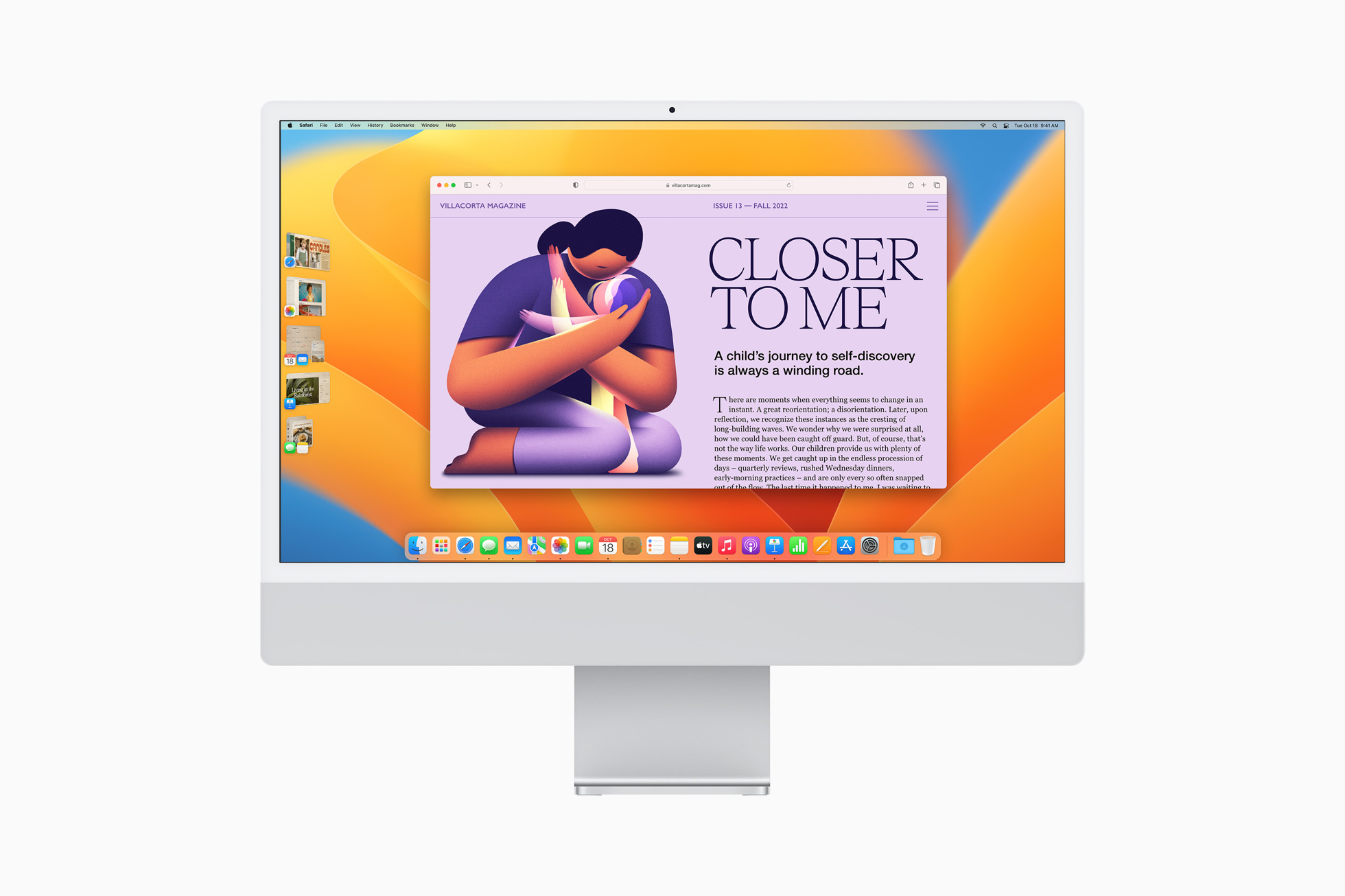
Unlike iPad, Apple doesn’t limit Stage Manager to a few Mac models only. All MacBook models are compatible with the Stage Manager function. The option is disabled by default. You can turn it on from the Mac Control Center.
Once you enable Control Center, the system automatically organizes your apps and windows in a single view on Mac. The function helps you focus while moving between tasks. You can even create a group of apps for specific tasks or projects. For example, you can group Lightroom, Photoshop, and Canva and pin them in Stage Manager to summon with a single click.
Similarly, you can group social media or writing apps and focus on a single project, removing other obstructions. While Stage Manager is off to a rocky start, it will be interesting to see how Apple continues to evolve it in future updates.
2. Continuity Camera
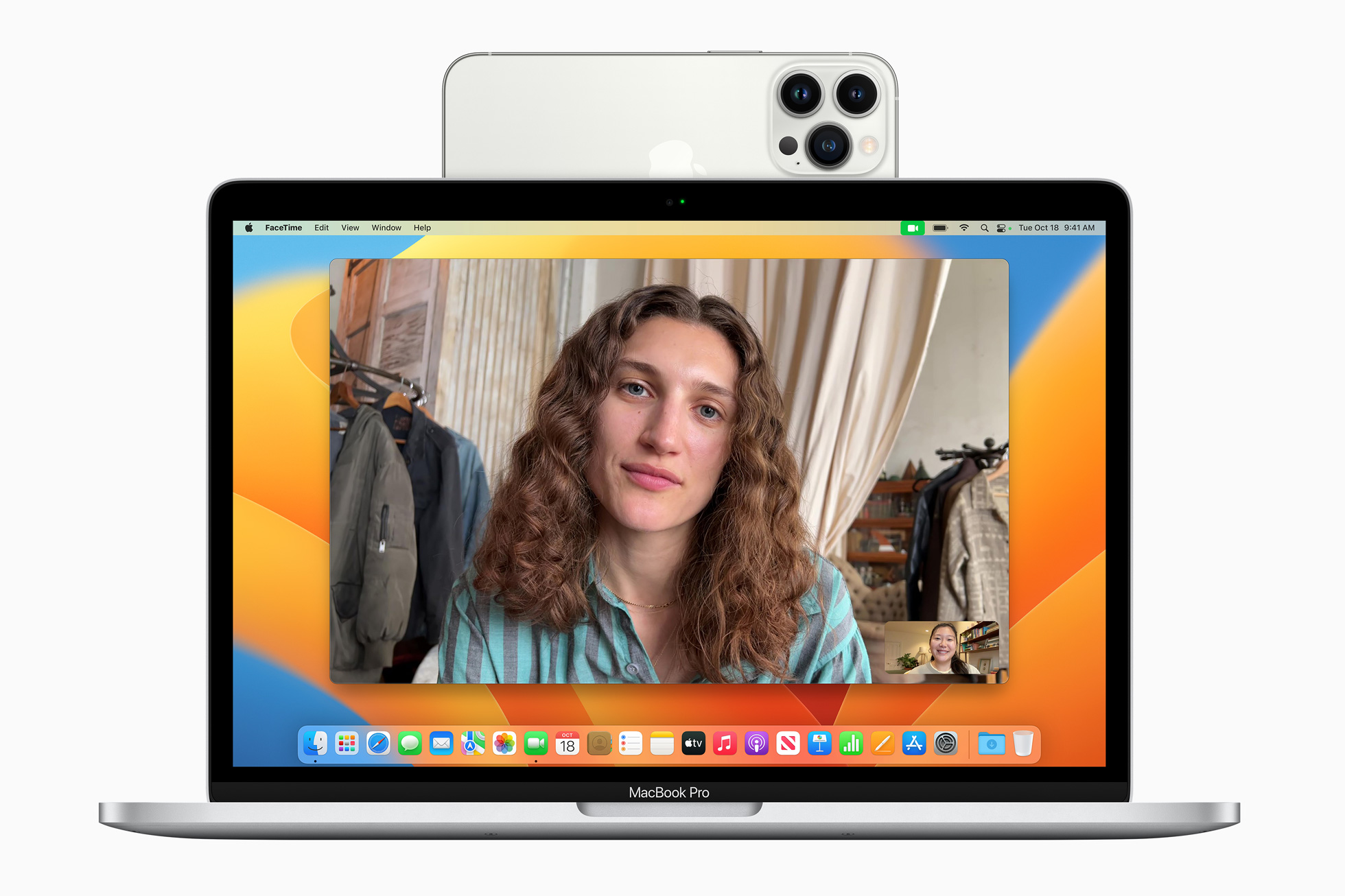
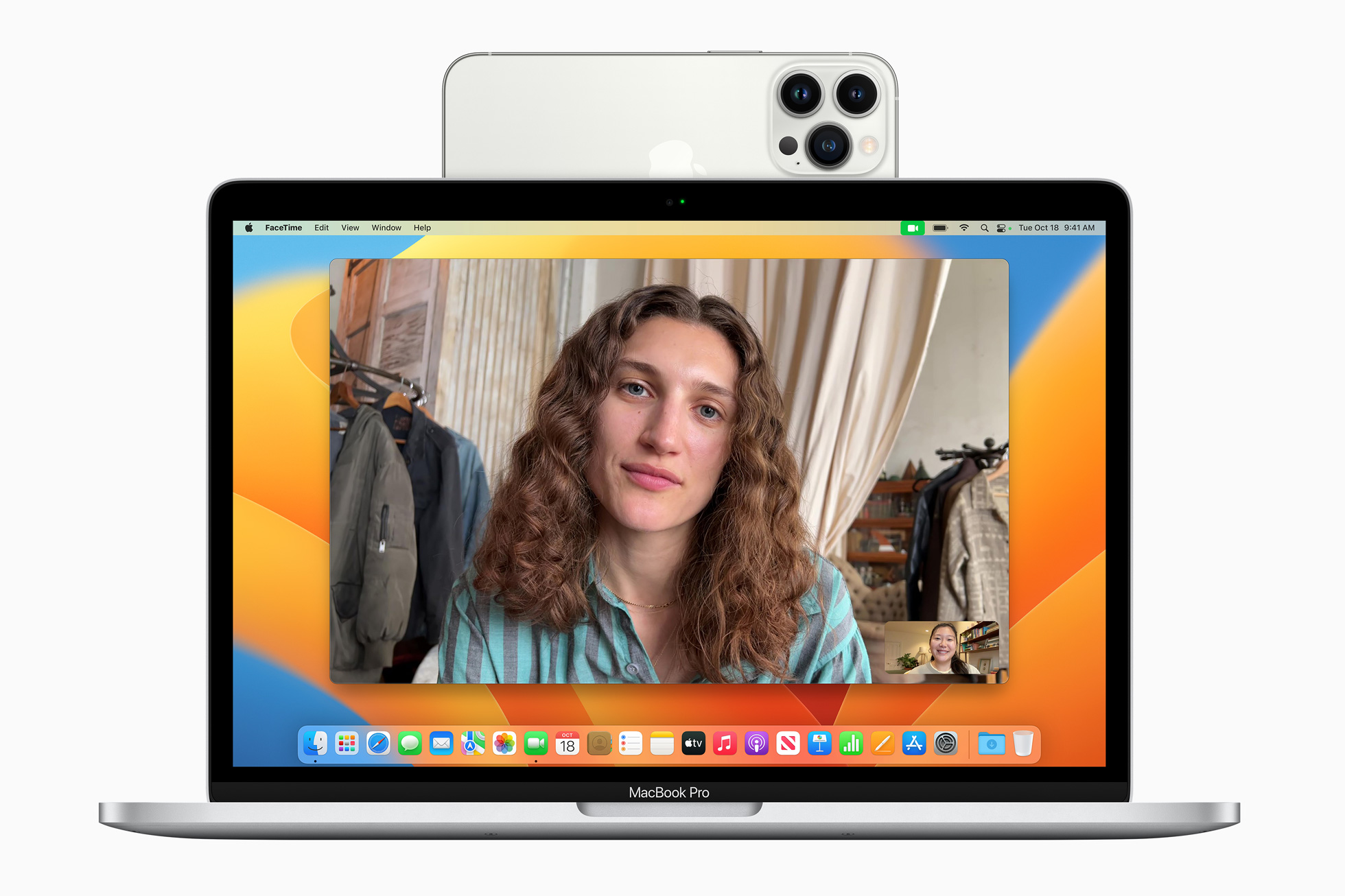
You no longer need to settle with a below-average webcam during important video meetings on your MacBook. Thanks to Continuity Camera in macOS Ventura, iPhone users can utilize the phone camera as a webcam on Mac. You must run the latest iOS 16 and macOS Ventura on iPhone and Mac, respectively. You should also enable Wi-Fi and Bluetooth on both devices and sign in using the same Apple account.
Once you enable Continuity Camera from Settings > General > AirPlay & Handoff menu on iPhone, you will find an option to use your phone camera as the default webcam on Mac.
You do require separate hardware from a third-party manufacturer like Belkin to hold your iPhone on top of your Mac and need to change the default camera from your preferred video calling app like Zoom, FaceTime, Teams, or Google Meet.
Your iPhone camera on Mac does support Center Stage to stay centered in the camera frame during video calls, Studio Light, Portrait Mode to blur the background, and Desk View to show your desk and face at the same time.
3. Give Apple Mail a Try
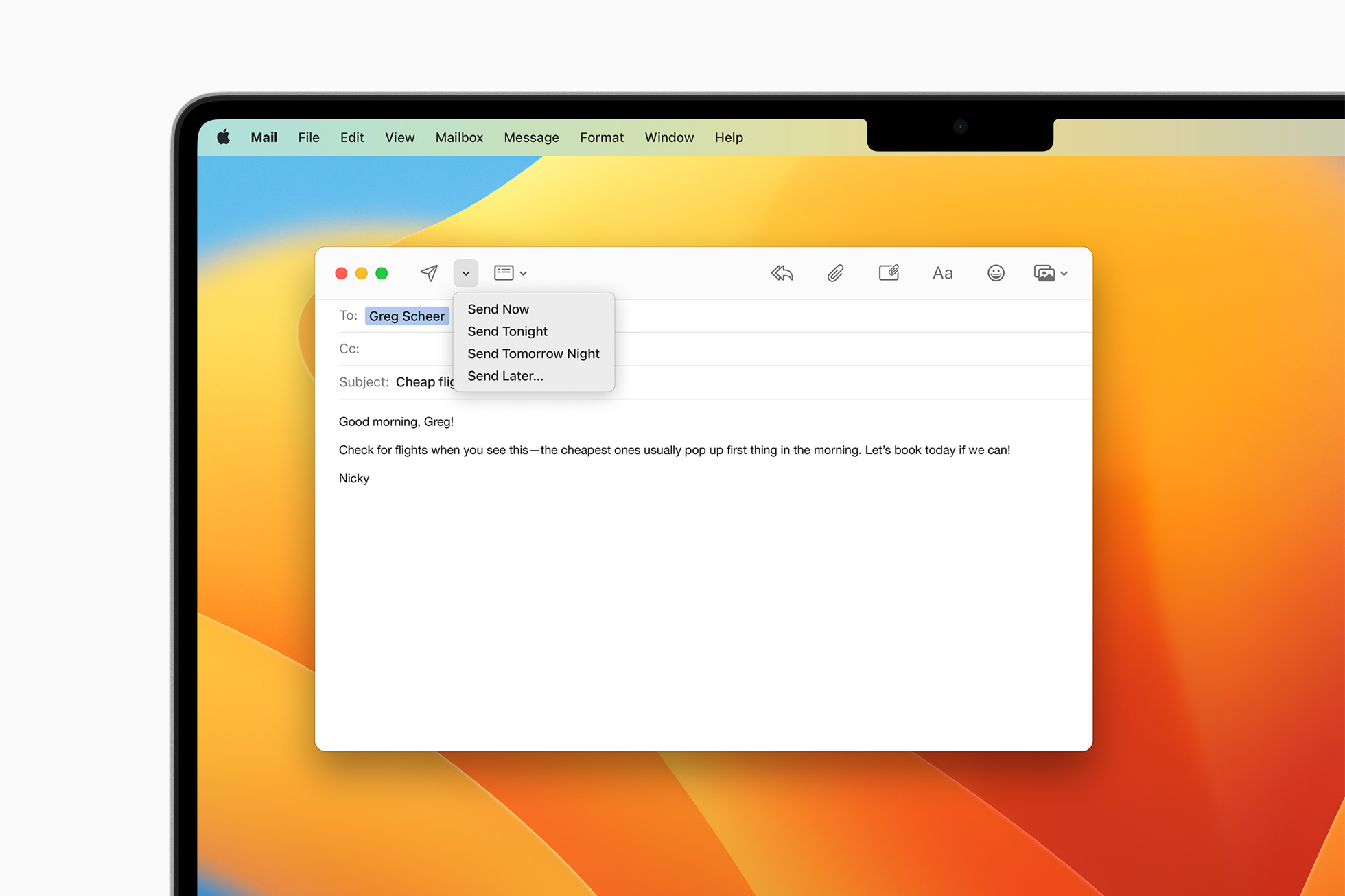
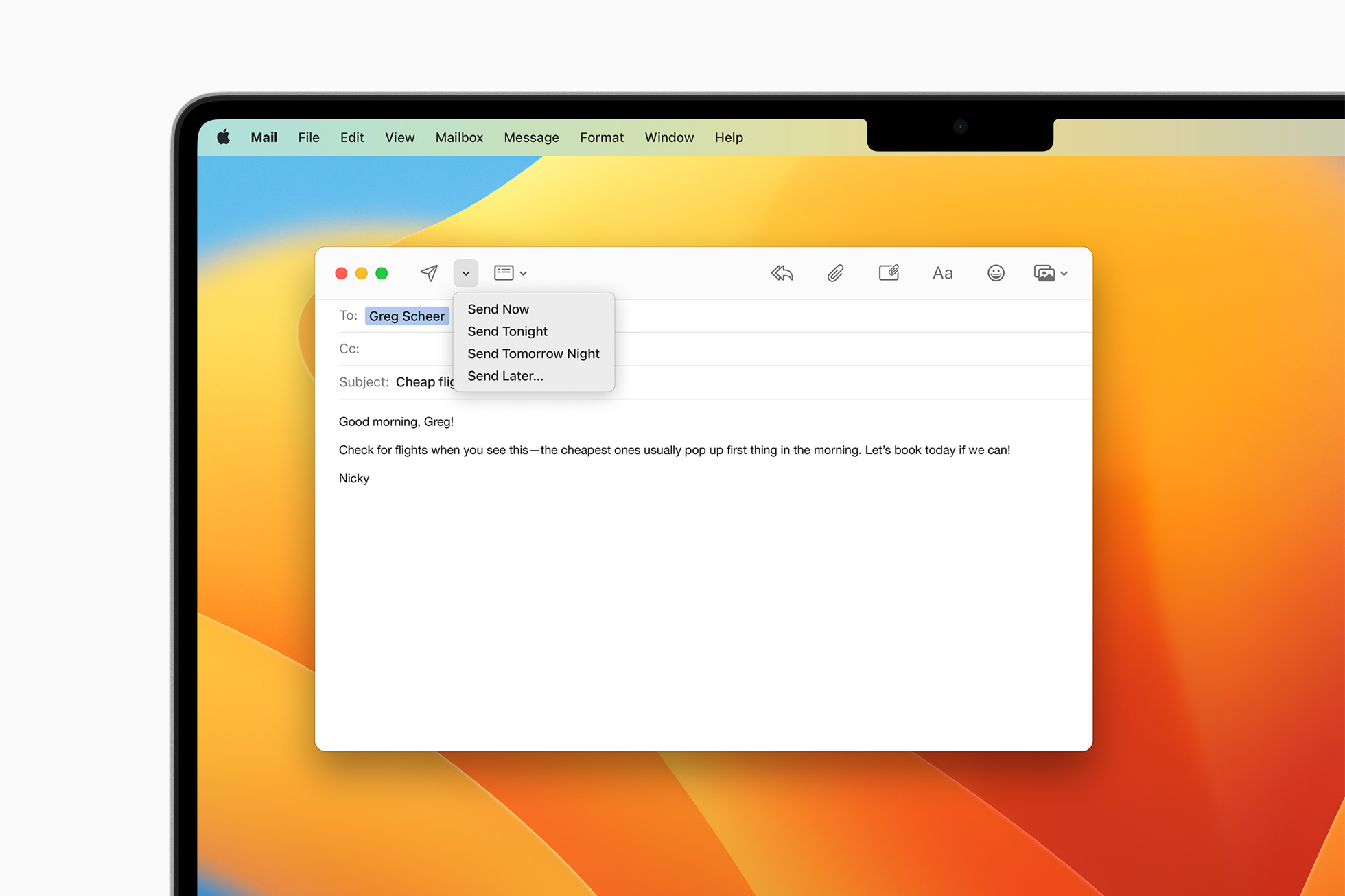
Apple Mail allows you to unsend an email you have just sent, schedule emails to hit the perfect timing in the recipient’s time zone, and get reminders to follow up or come back to a message later. The Mail app also has an improved search function to deliver more accurate and astute results and provides suggestions before you start typing.
In short, Apple Mail receives a major feature boost with the macOS Ventura update. If you have ditched Mail in favor of Outlook or Spark on Mac due to a lack of features, it’s time to give Mail another shot after the latest update.
4. Use Spotlight Like a Pro
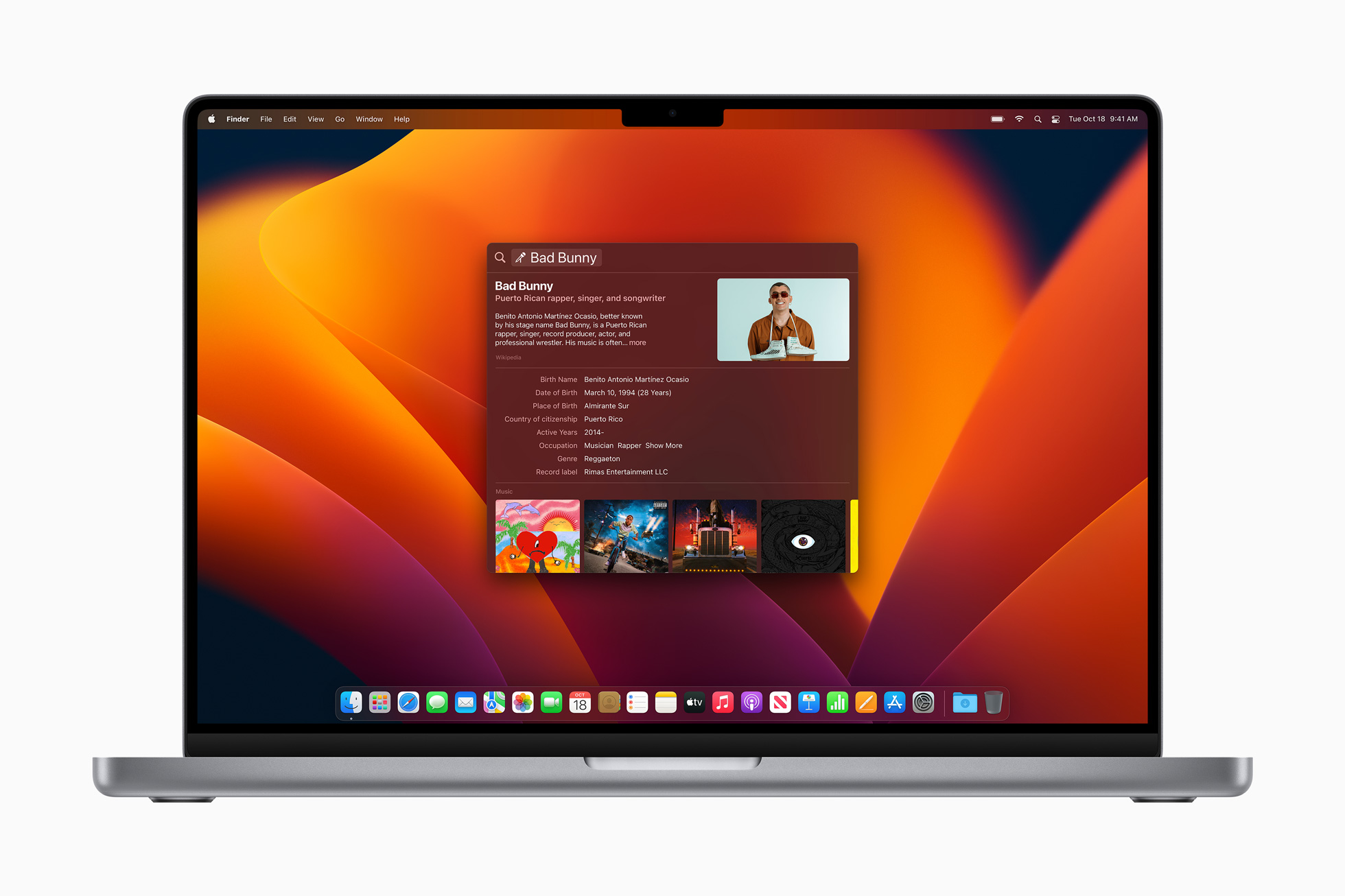
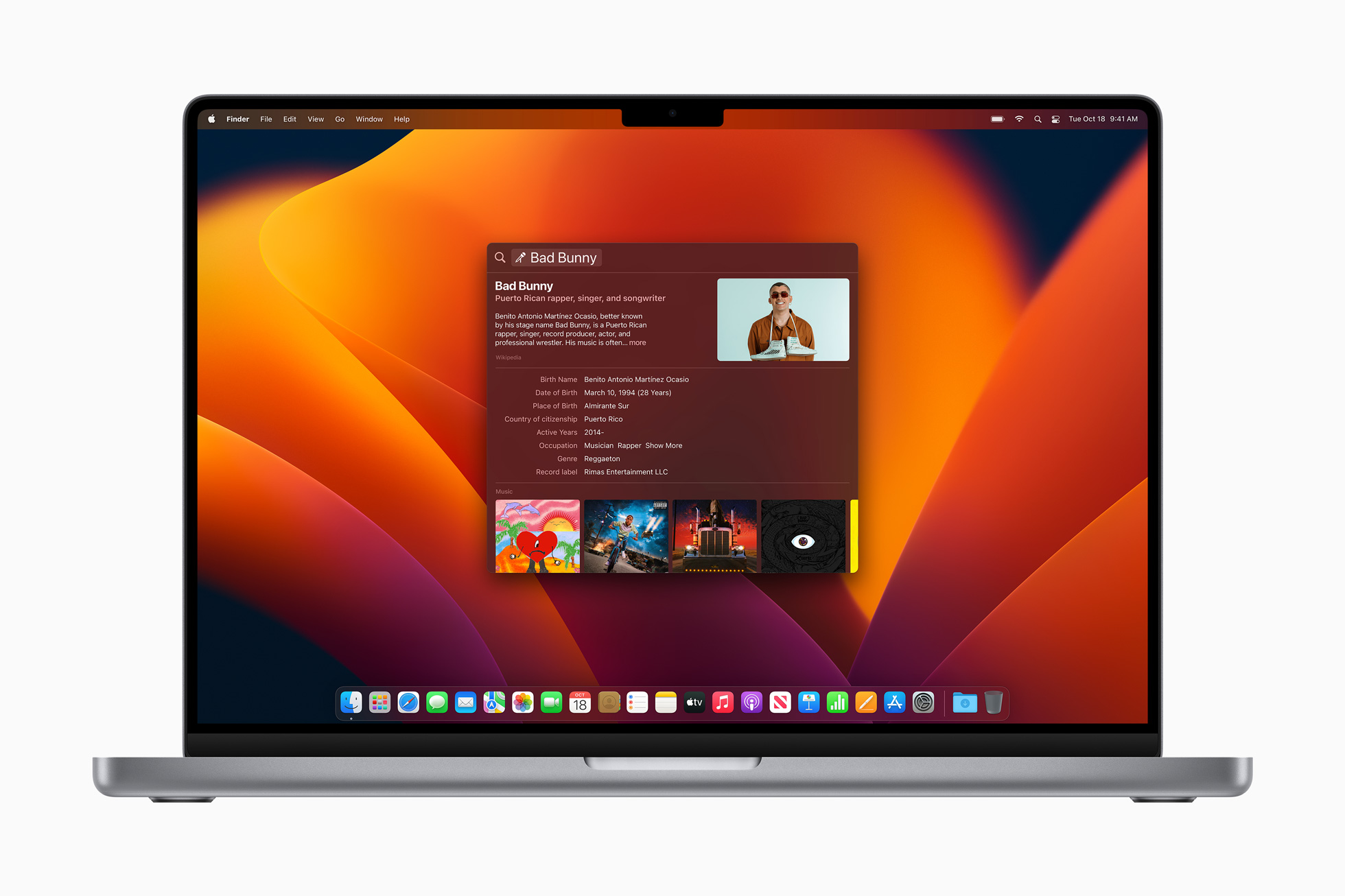
Spotlight is a major part of the macOS experience, and Apple has enhanced its capabilities with the Ventura update. Simply hit the Command + Space keys on your Mac and find images in Photos, Messages, Notes, the Finder, and the web right from the Spotlight Search. You don’t need to open any respective app and navigate dozens of menus to find a photo.
Spotlight even lets you use Live Text to search for an image based on the text inside it. Spotlight also supports quick actions to set the alarm, start Focus, find the name of a song using Shazam integration, run a shortcut, and more.
The default search function on Mac does miss out on a few features, as we usually find in third-party alternatives, but it’s still a promising start with the macOS Ventura update. The update also brings richer search results when finding info about an actor, TV show, movie, sports event, and business. Go ahead, give Spotlight Search a try, and be amazed by the search results.
5. Share Your Photo Library
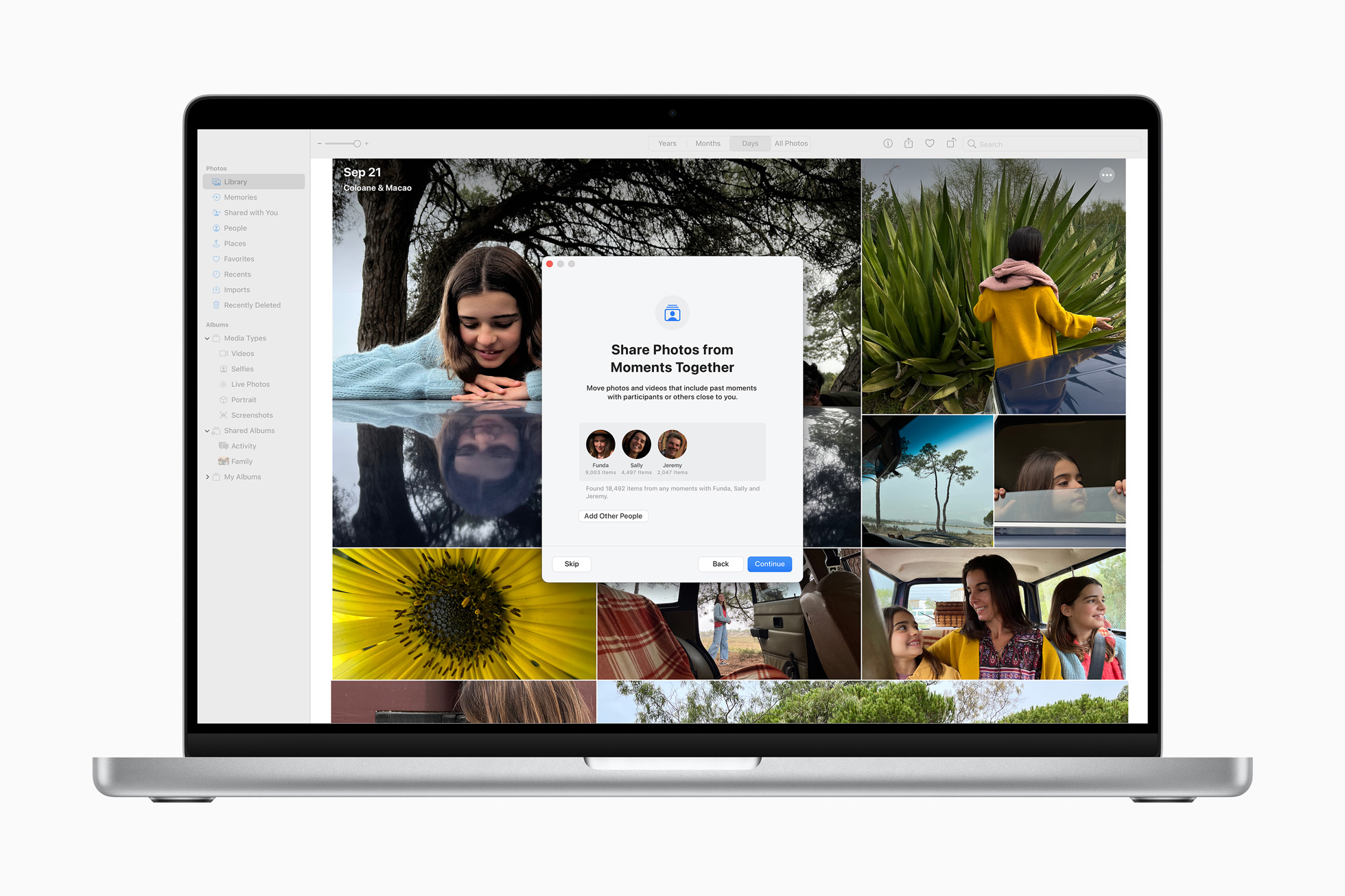
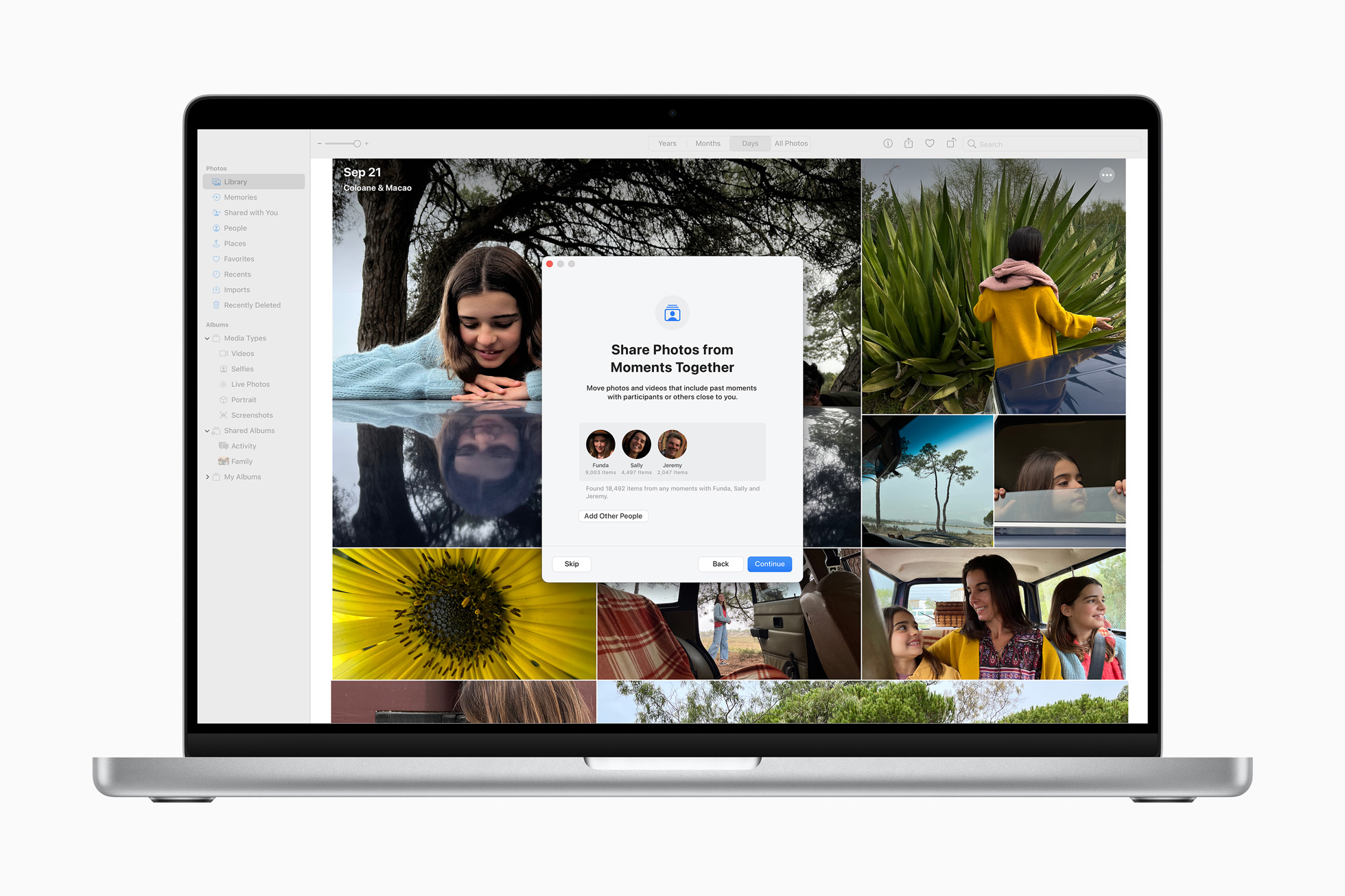
The default Photos app on Mac allows you to create and share a separate photo library among up to six family members. While creating an iCloud Shared Photo Library, you can select specific photos, people, and scenes like Forest, Sky, Beach, etc., and invite others to collaborate. Everyone can add, delete, edit, or favorite shared photos and videos. The same will appear under every user’s Memories tab in the Photos app.
Unfortunately, you can only create one iCloud Shared Photo Library. You can’t create multiple photo libraries with friends and family.
macOS Ventura Brings Welcome Changes
If you mostly use third-party apps on your Mac, you may find macOS Ventura slim on features. Those who prefer and use default Apple apps and services will surely appreciate the small quality-of-life improvements across the board. macOS Ventura isn’t limited to these five features only. Check our dedicated post to learn all macOS Ventura features.
How’s your experience with macOS Ventura so far? Share it in the comments below.
Want to know more about Apple Products?
We launch new articles subscribe and get updated. MAX 1 email a week. No spam, ever.
You May Also Like
Want to know more about apple Products
We launch new articles subscribe and get updated. MAX 1 email a week. No spam, ever.