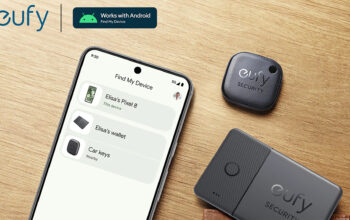Like many other popular apps, Instagram includes a dark mode you can enable to make the majority of its interface black. You might want to turn on the option for a couple of reasons. One of the more practical ones is that using dark mode across your apps can help your device save on battery life. It also happens to look very cool! Regardless, we’re here to show you how to turn on Instagram dark mode.
QUICK ANSWER
To turn on dark mode on Instagram, navigate to your profile, and tap on the hamburger icon (☰) to access the menu. Select Settings from the list and tap on Dark Mode.
How to enable Instagram dark mode on mobile
You can enable dark mode on Instagram in a few steps:
- Navigate to your profile.
- Tap on the hamburger icon (☰).
- Select Settings and scroll down to Dark Mode.
You can either select On, Off, or System default which will match your Instagram appearance with your phone’s settings..
How to enable dark mode automatically on your Android device
You can enable dark mode on your entire phone, for all apps, and even schedule it for a specific period of time. To do so, follow these steps:
- Go to Settings, represented by the cog icon (⚙️).
- Select Display and then tap Night mode.
From here, you can enable dark mode immediately or set up a schedule for it.
How to enable Instagram dark mode on desktop
Enabling dark mode on Instagram for the desktop is straightforward:
- Click on the More icon (☰) at the bottom left corner.
- Select Switch appearance and enable dark mode.