I’ve jotted down nearly 2,000 notes in the decade that I’ve used iCloud on my various iPhones. I write down everything from recipes, bills and grocery lists to short stories, scripts and poetry. If I’m in a new country, I’ll use my notes to list all the places I want to visit. If someone recommends a good movie, I’ll make a note of it. If there’s a subject I suddenly want to research for hours on end — you guessed it — into a note it goes!
Don’t miss: Use Notes App to Have Secret Conversations on Your iPhone
All of these notes are important to me, and recently I thought about how I would feel if I somehow lost access to all of them. I’m not sure how that would happen: I’d have to lose my iPhone, and iCloud would have to suddenly disappear. Nonetheless, it pained my heart to think I could lose all those notes.
So I set out to export every single note I’ve written, and it turns it’s not easy to do.
Apple makes it so that you can only export a single note at a time from the Notes app, whether you’re using AirDrop, email or text message. Even if I wanted to, I wouldn’t be able to export all of my thousands of notes within a manageable time frame. It would be far too tedious. There’s just no way.
Well it turns out that you can just ask Apple to export every single note in your iCloud. Here’s how. For more about iCloud, check out how you can decide if Apple’s new iCloud storage plans are worth it and how to easily delete duplicate photos from your iCloud.
How to ask Apple to export all of your notes
On your iPhone, open Safari or whatever web browser you use and go to appleid.apple.com. Sign in to your iCloud account using Face ID, Touch ID or your credentials. Next, tap the arrow at the top of the page, to the left of the sign out button, and go into Privacy.
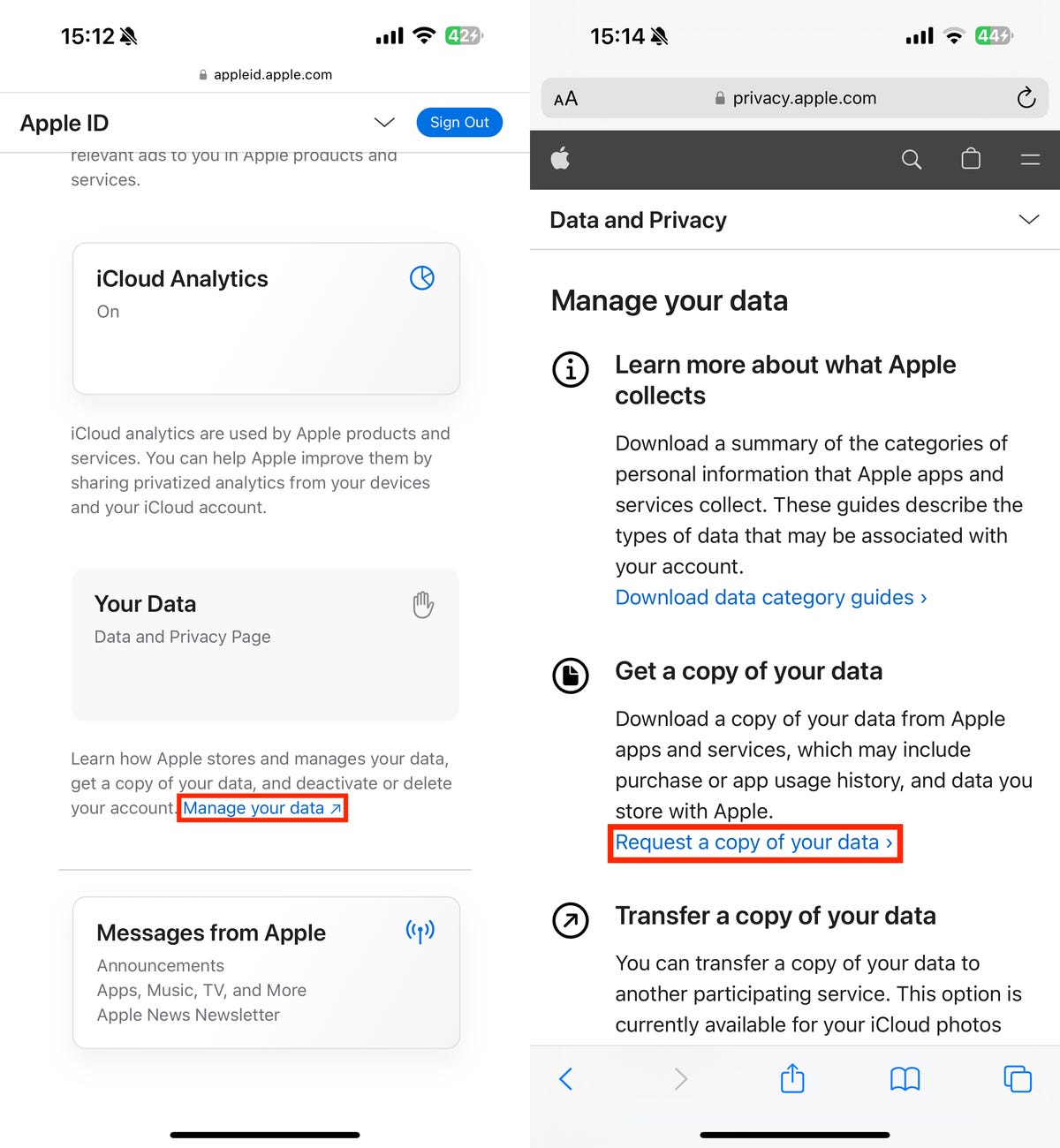
Additionally, you can transfer a copy of your data to another service, like Google Photos.
On the next page, you’ll see various options for data that you can ask Apple to send you, like Safari bookmarks, your calendar and contacts. You also have the option to download your Drive files and documents, photos and emails, but those may take a long time to receive.
This story is about notes, so check the box next to iCloud notes, scroll to the bottom of the page and hit Continue.
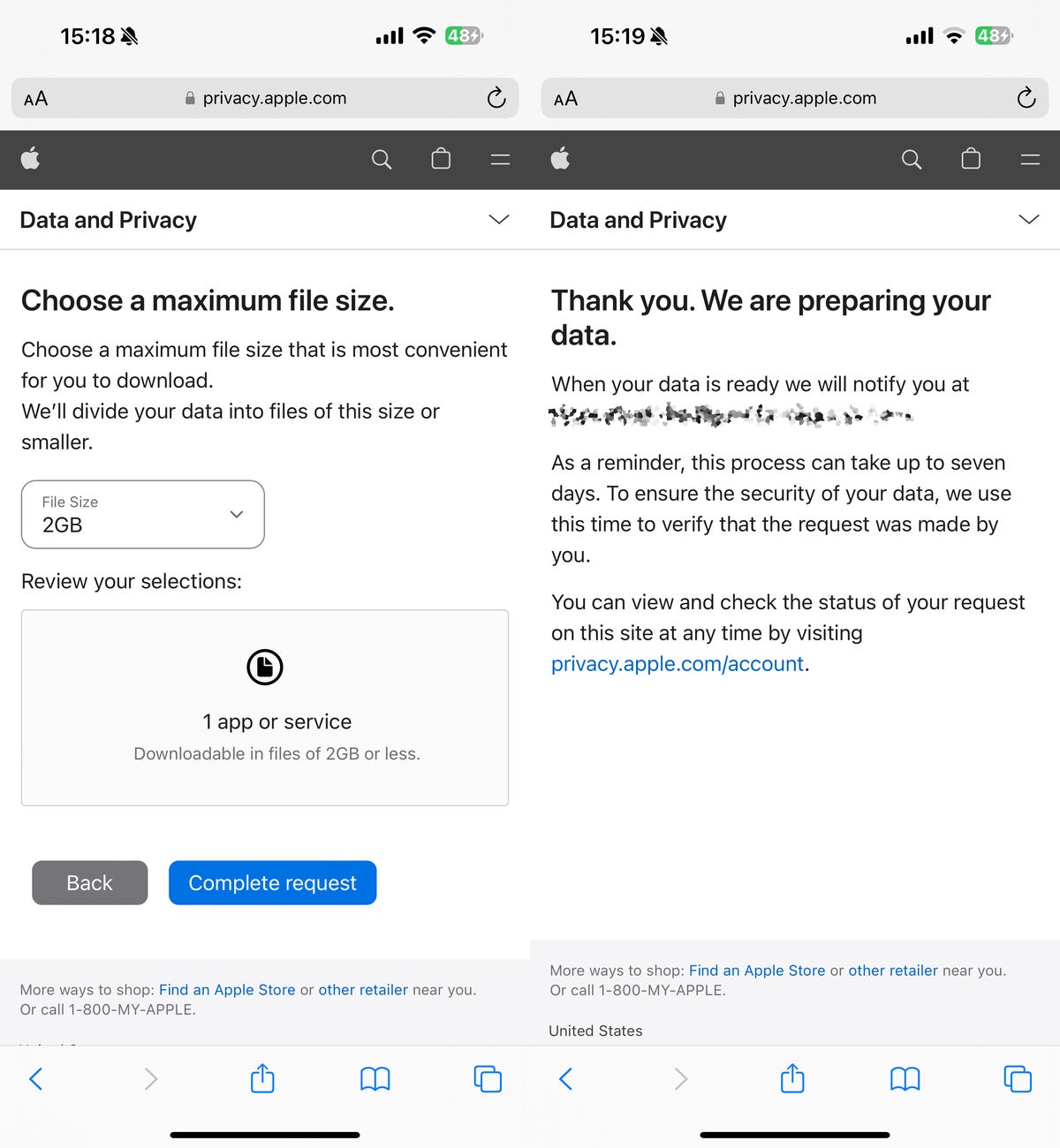
You should receive an email as soon as you make the request, informing you of the request.
How to download all your notes from the Apple email
When your data is ready, you’ll receive an email with a download link. You only have a limited amount of time to download your file, so act quick. I was given a little over two weeks to download my notes.
In the email from Apple, hit Get your data > and you’ll be redirected to the Apple ID website. Sign in with your credentials and then hit the download button next to your notes and to download the ZIP file with all your notes.
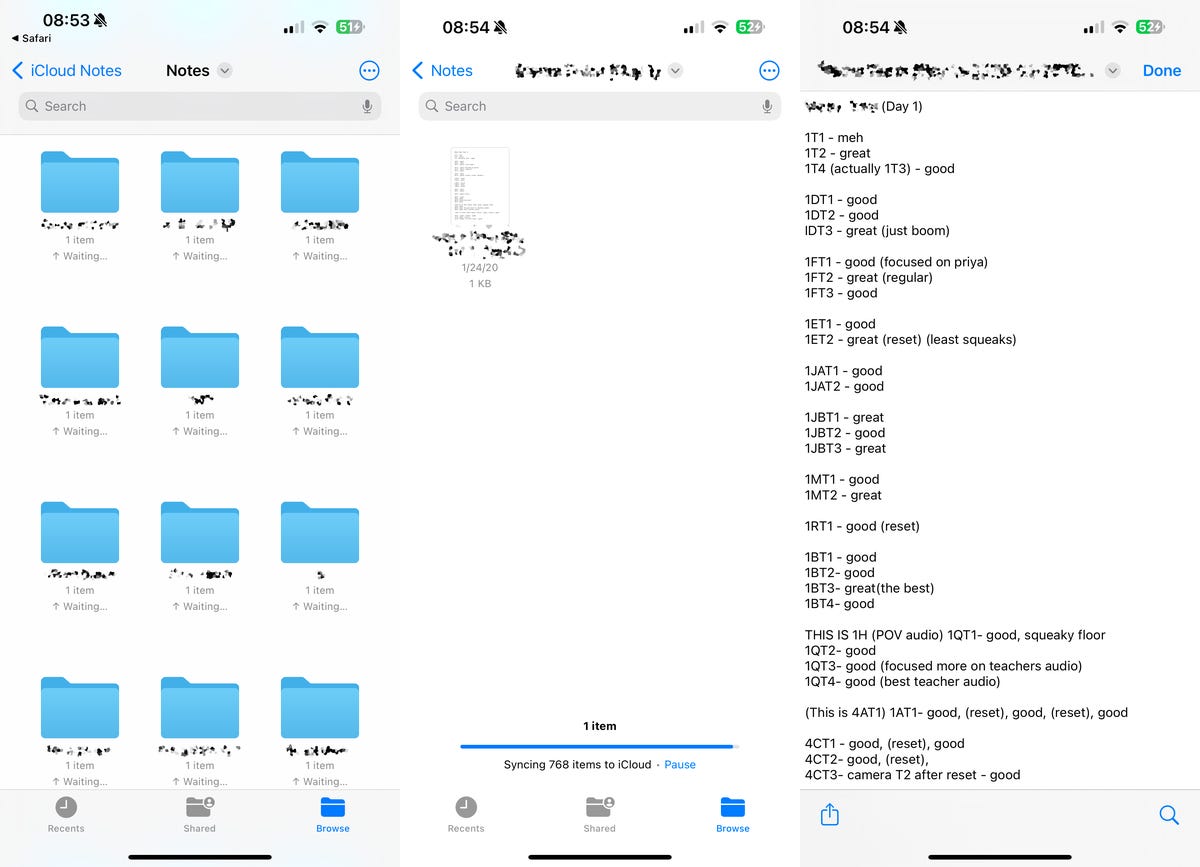
You can export your notes to your computer or any external hard drive you have.
Receiving the email from Apple with the download link can take up to seven days, so be patient. You can go to privacy.apple.com/account to view and check the status of your download request.
If you want to learn more, check out all the ways to back up your iPhone and 17 hidden features and settings on iOS 17.

