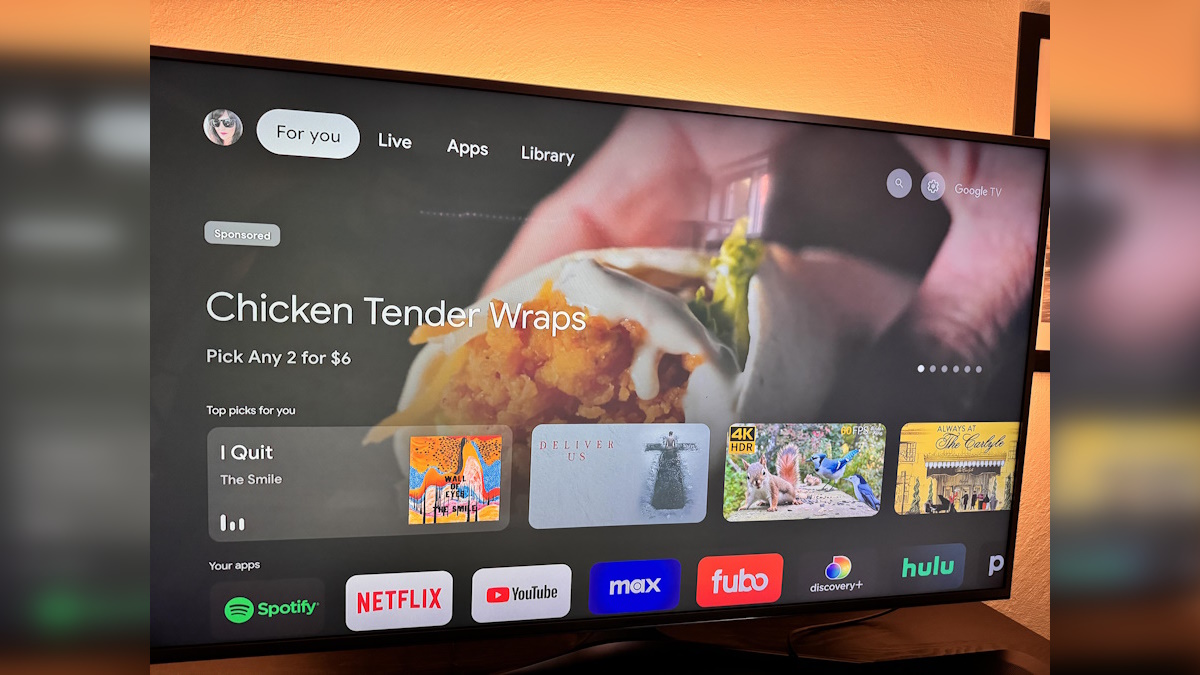
TL;DR
- A third-party tool is making it easier to perform several ADB-initiated tasks on your Android TV.
- This tool runs on Windows and allows you to perform tasks on your Android TV device, such as sideloading apps, removing bloatware, removing ads, replacing certain apps with alternatives, and more.
- Since this is a third-party tool, users are advised to exercise adequate caution.
Most of us either use a smart TV or a smart TV box, and there’s a good chance that it runs on Android TV. While this smart TV platform from Google is great, it’s definitely not perfect. More recently, there has been a renewed attempt at monetizing the platform through ads and other mechanisms, much to the annoyance of customers who just want to watch their content in peace. If you find yourself getting annoyed by the increased ads on your TV or the general bloat that your TV maker has cursed you with, then you need to check out this handy tool that will fix your Android TV experience.
Reddit user bernarbernuli has created a handy tool called “Android TV Tools” that lets you perform a whole range of tasks on your Android TV. You need to run the tool on a Windows PC (preferably Windows 11 or Windows 10) that has ADB installed on it. Your Android TV needs to be on the same Wi-Fi network as your PC. Beyond this setup, it’s just a matter of selecting how you want to change your Android TV experience.
With Android TV tools, you can make a bunch of modifications to your Android TV, such as:
- Sideload apps.
- Uninstall or disable apps, and remove bloatware.
- Send and receive files.
- Remove ads.
- Replace stock Android TV launcher with alternative launchers such as Projectivy Launcher, Flauncher.
- Replace YouTube TV with alternates such as SmartTube.
- Install alternative app stores such as Aurora Store.
- Take screenshots and screen recordings.
The tool lets you do even more tasks, but we’ve mentioned only a few key highlights. Further, you can concurrently run different tasks, so you don’t have to wait for one action to finish before you start the next. You can use Android TV Tools offline if you want to.
The tool has been tested on the Google TV with Chromecast, though it should theoretically work with any Android TV device, including smart TVs and Android TV boxes.
Note that this is a third-party tool made by an external developer, so you install it at your own risk. Try out Android TV Tools and let us know your experience in the comments below!

