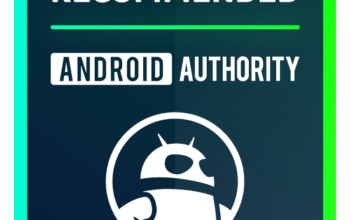Jimmy Westenberg / Android Authority
After you have uploaded your photos and videos to Google Photos, you can access them from the app or website at any time. However, they are stored in the cloud, not in physical storage. While this does save space and makes those photos and videos easier to share online, sometimes you want to have them physically saved. In this case, you will want to know how to download your photos and videos from Google Photos.
Read more: How to delete photos from Google Photos
QUICK ANSWER
To download photos from Google Photos on your Android or iOS device, open the Google Photos app and full-screen whichever piece of content you would like to download. Tap the ⋮ button in the top right corner, and select Download from the tray that opens up.
To download photos from Google Photos on your computer, go to the Google Photos website from your browser and full-screen whichever piece of content you would like to download. Select the ⋮ button in the top right corner, and then Download from the dropdown. Alternatively, you can choose Shift+D to initiate the download.
JUMP TO KEY SECTIONS
How to download photos from Google Photos to your phone
The first thing you want to do is open the Google Photos app and make sure you are on the Photos tab at the bottom of the screen.
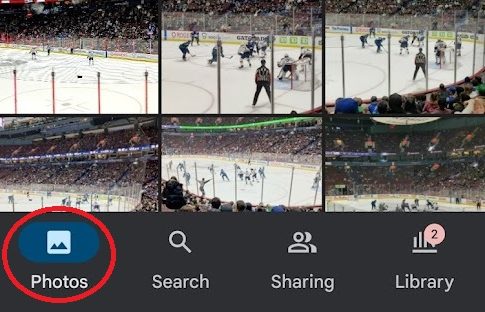
Curtis Joe / Android Authority
Next, open the photo or video you want to download into full-screen, and then the ⋮ button in the top right to manage that piece of content.
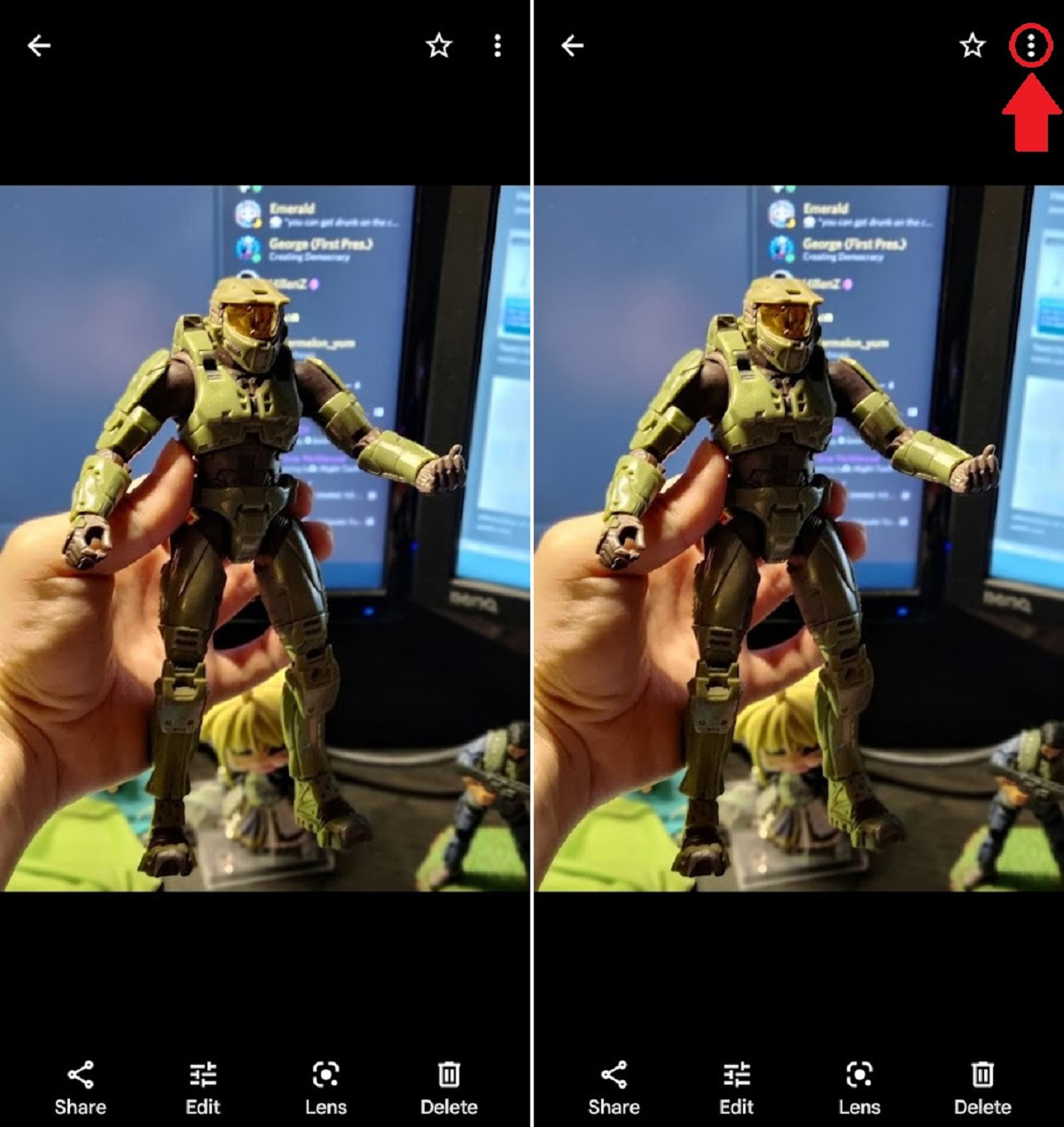
Curtis Joe / Android Authority
Tap Download to download that photo or video to your device.
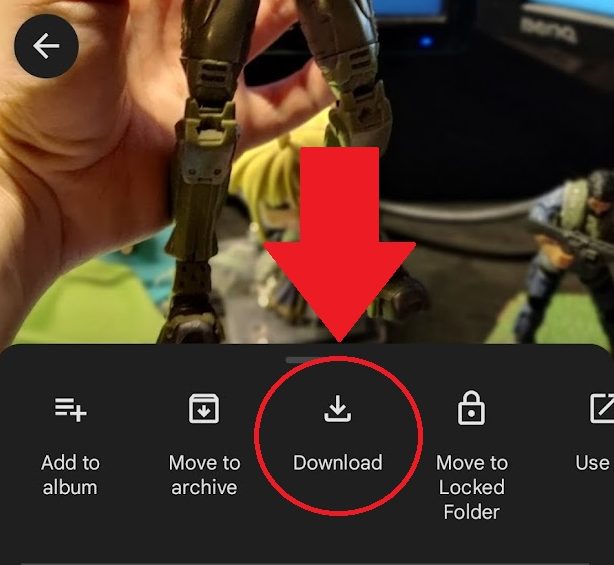
Curtis Joe / Android Authority
How to download photos from Google Photos to your computer
Anything uploaded to Google Photos can be downloaded directly to your computer’s physical storage. First of all, open your browser and go to the Google Photos website. Click whatever photo or video you want to download to open it to full-screen.
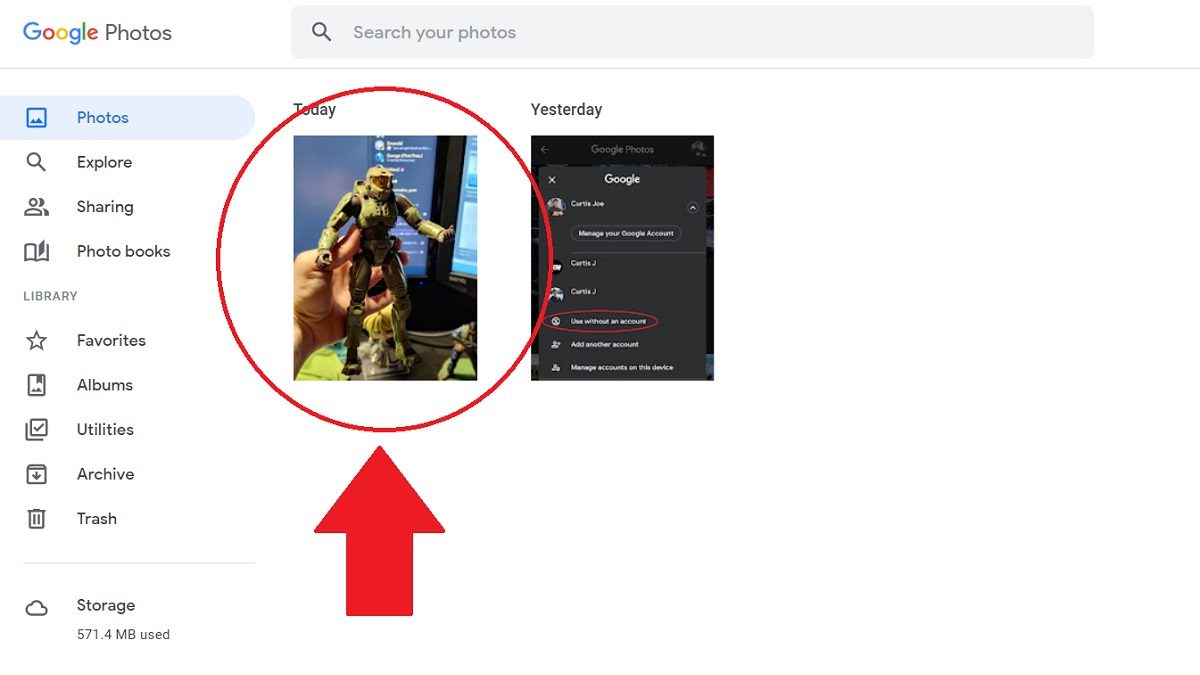
Curtis Joe / Android Authority
Click the ⋮ button in the top right corner to open up additional options for that photo or video.
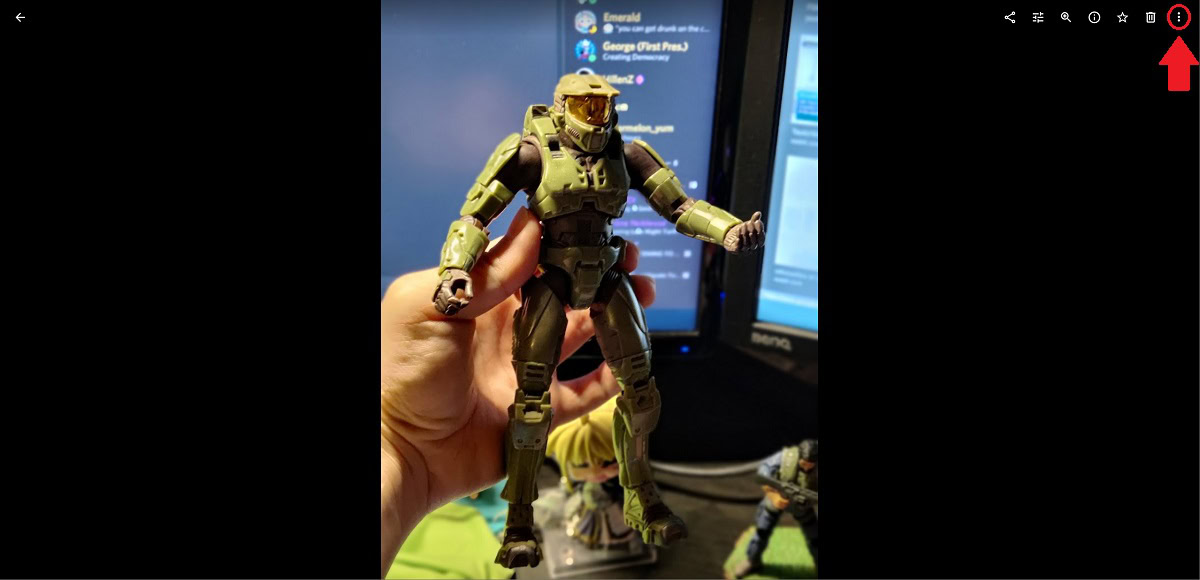
Curtis Joe / Android Authority
The final step is to download that photo or video. You have two options:
- Press Shift+D on your keyboard.
- Click the Download button from the dropdown menu.
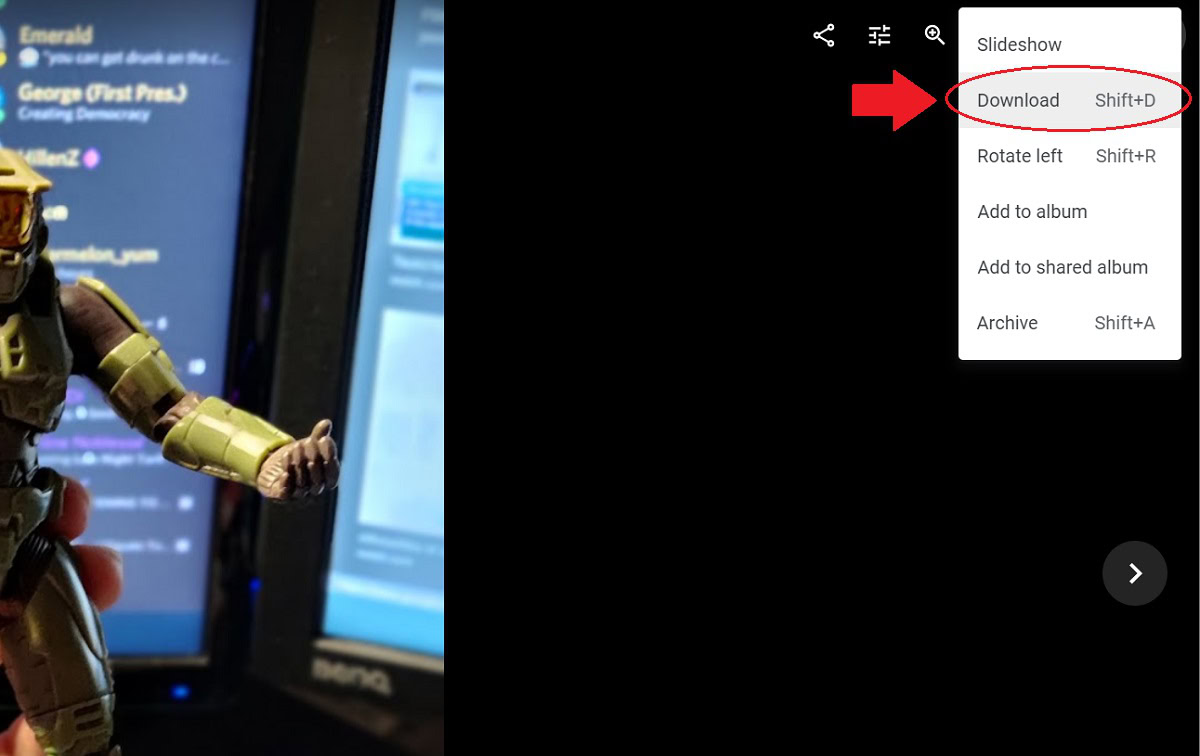
Curtis Joe / Android Authority
How to download all photos from Google Photos
The quickest, easiest way to download everything from Google Photos is to use Google Takeout. If you’re like me, you have thousands of photos dating back to around 2010. Checking them all off on Google Photos is a very tedious thing to have to go through.
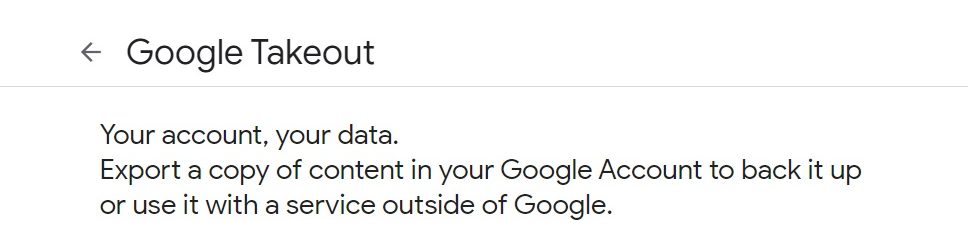
Curtis Joe / Android Authority
Google Takeout allows you to download the entirety of your Google Account data, including logs. However, for the sake of this exercise, you don’t need to download everything—just your Photos.
The first step is to head over to takeout.google.com. Under the Select data to include field, click Deselect all.
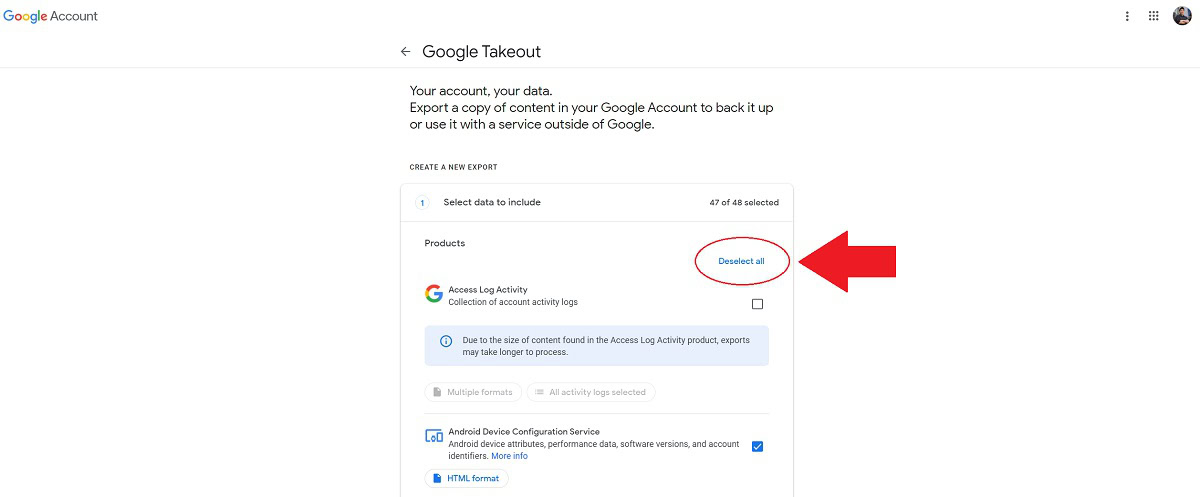
Curtis Joe / Android Authority
Now, scroll down to the box marked Google Photos and select it by clicking the check box next to it.
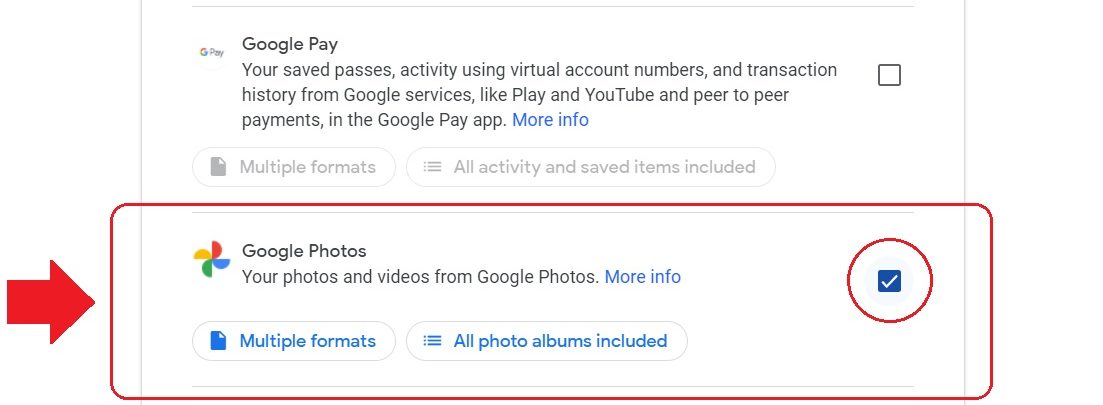
Curtis Joe / Android Authority
After selecting Google Photos, scroll to the bottom and click Next Step.
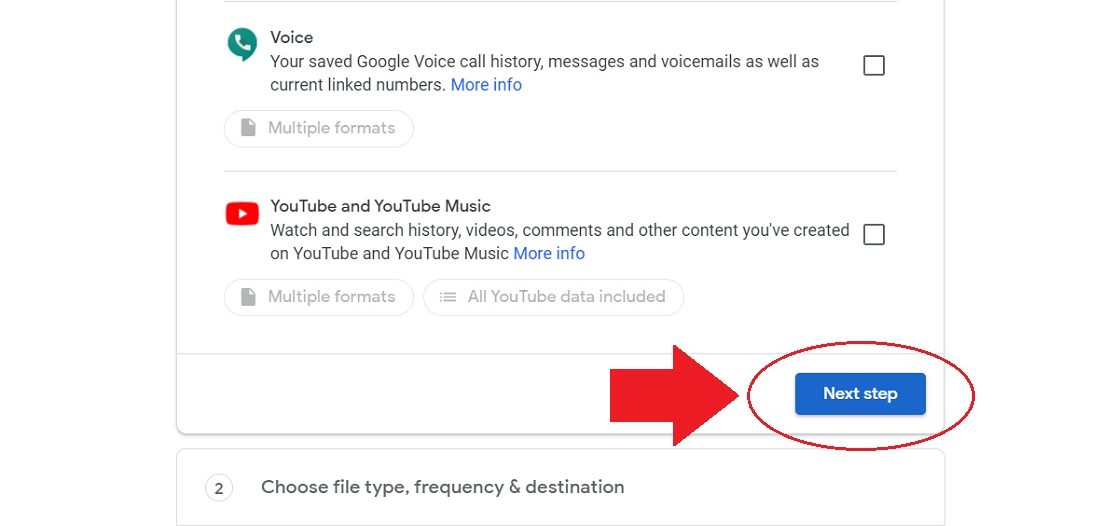
Curtis Joe / Android Authority
Next, fill out the Choose file type, frequency & destination field.
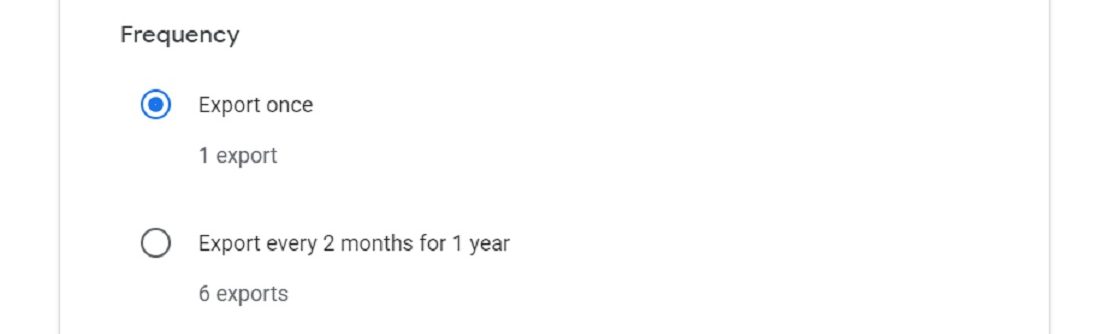
Curtis Joe / Android Authority
In terms of Delivery method, you have five options:
- Drive
- Dropbox
- OneDrive
- Box
Getting the download link via email is the most direct way to download those files. If this is a one-time download, click Export once. Next, choose your ideal File type (.zip is typically the most universally applicable) and size. The size will depend on how many photos and videos you have in your Google Photos library.
When finished, click Create export.
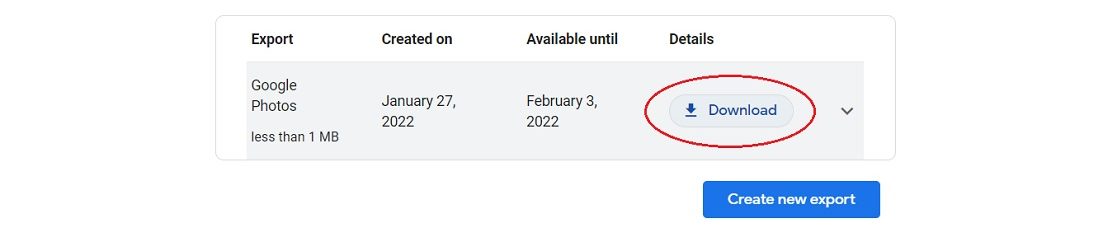
Curtis Joe / Android Authority
If you download photos or videos from Google Photos to your device, they will likely appear under your Downloads or Images folder. The latter is sometimes called DCIM.
On your computer, downloaded photos and videos will appear in your Downloads folder unless otherwise specified.
Can you download Google Photos on macOS?
Yes, it works the same way as a non-Apple computer.