
Edgar Cervantes / Android Authority
Google Chrome tracks all of your browser history unless you are in incognito mode. Whether you’re in class watching anime or at work, not working, that could be game over if you get caught. In any case, you will want to know how to delete your history on Google Chrome.
Read more: How to remove a Google account from Chrome
QUICK ANSWER
To clear your Google Chrome browsing history on Android, open the browser on your phone and tap the ⋮ button at the top. Tap History–>Clear browsing data. In the Clear browsing data tab, select Browsing history–>Clear data.
To clear it on iOS, open your iPhone browser and select the ᐧᐧᐧ button in the bottom right. Tap History–>Clear Browsing Data. In the Clear Browsing Data tab, select Browsing History–>Clear Browsing Data.
To clear it on the desktop, open the browser and click the ⋮ button in the top right. Click History, then Clear browsing data. In the Clear browsing data tab, select Browsing history–>Clear data.
JUMP TO KEY SECTIONS
How to delete your Chrome history (Android)
Select the ⋮ button in the bar at the top of the screen. It is located on the far right.
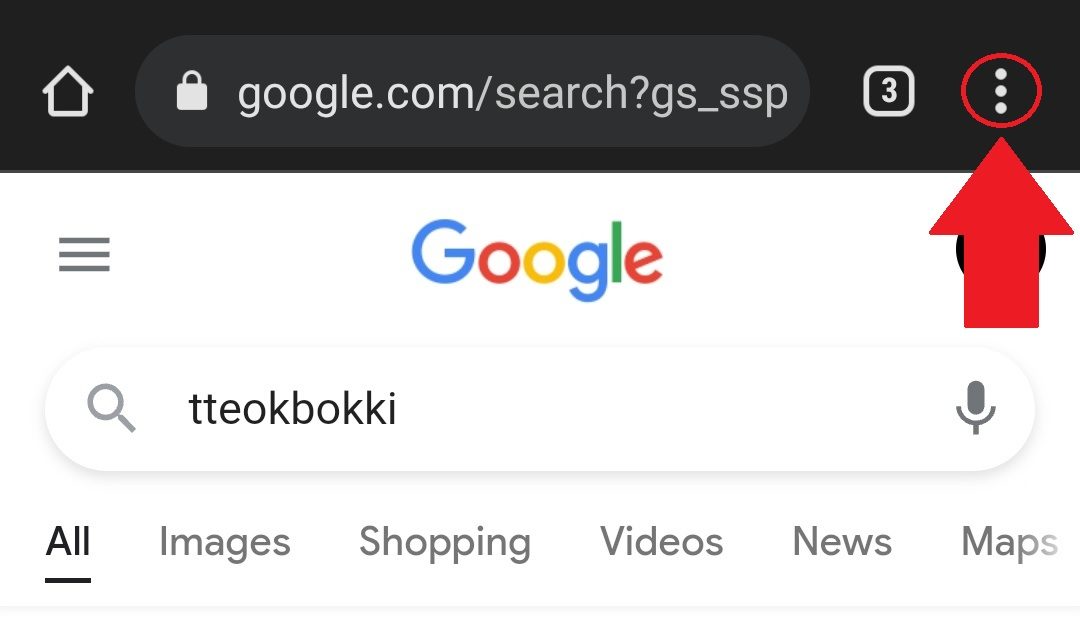
Curtis Joe / Android Authority
From the following dropdown menu, select the tab marked History.
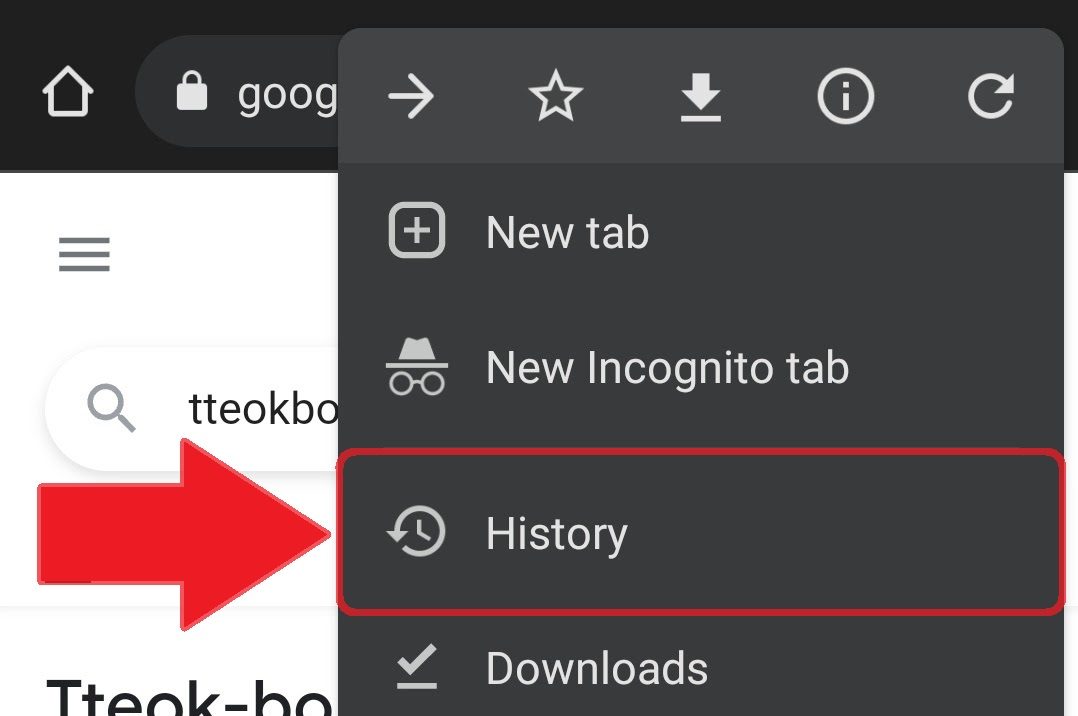
Curtis Joe / Android Authority
In History, select the button that says Clear browsing data.
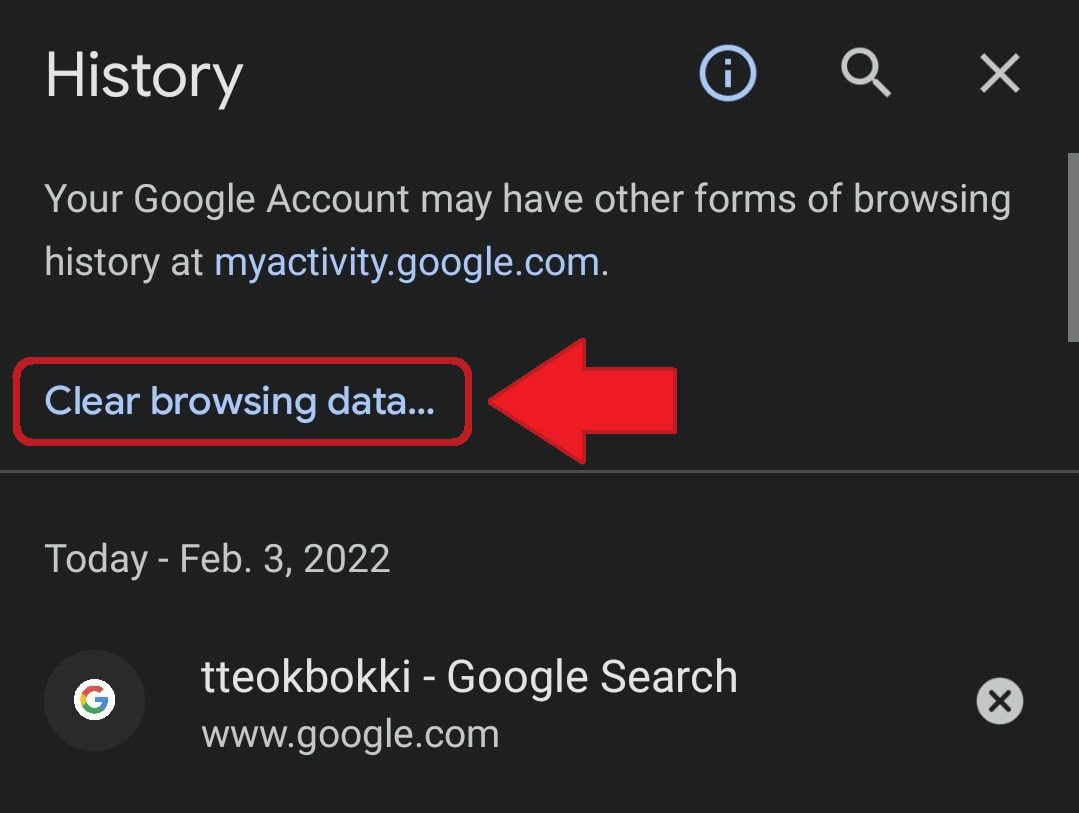
Curtis Joe / Android Authority
In Clear browsing data, you can clear your browsing history and more. You can specify how far back you want to go regarding what you want to clear. You can choose the Last hour, Last 24 hours, Last 7 days, Last 4 weeks, or All time.
Under the Basic tab, found at the top, you have three options:
- Browsing History, which “clears history from all synced devices.”
- Cookies and site data, which “signs you out of most sites,” but will not sign you out of your Google Account.
- Cached images and files, which, if you couldn’t guess, entails clearing your Google Chrome cache. This frees up space, though it does warn that “some sites may load more slowly on your next visit.”
Under the Advanced tab, you can choose to clear three more things:
- Saved passwords
- Auto-fill form data
- Site settings
You can choose these options and put a checkmark next to them to clear them. When you have selected everything you want to remove, press the Clear data button in the bottom right corner.
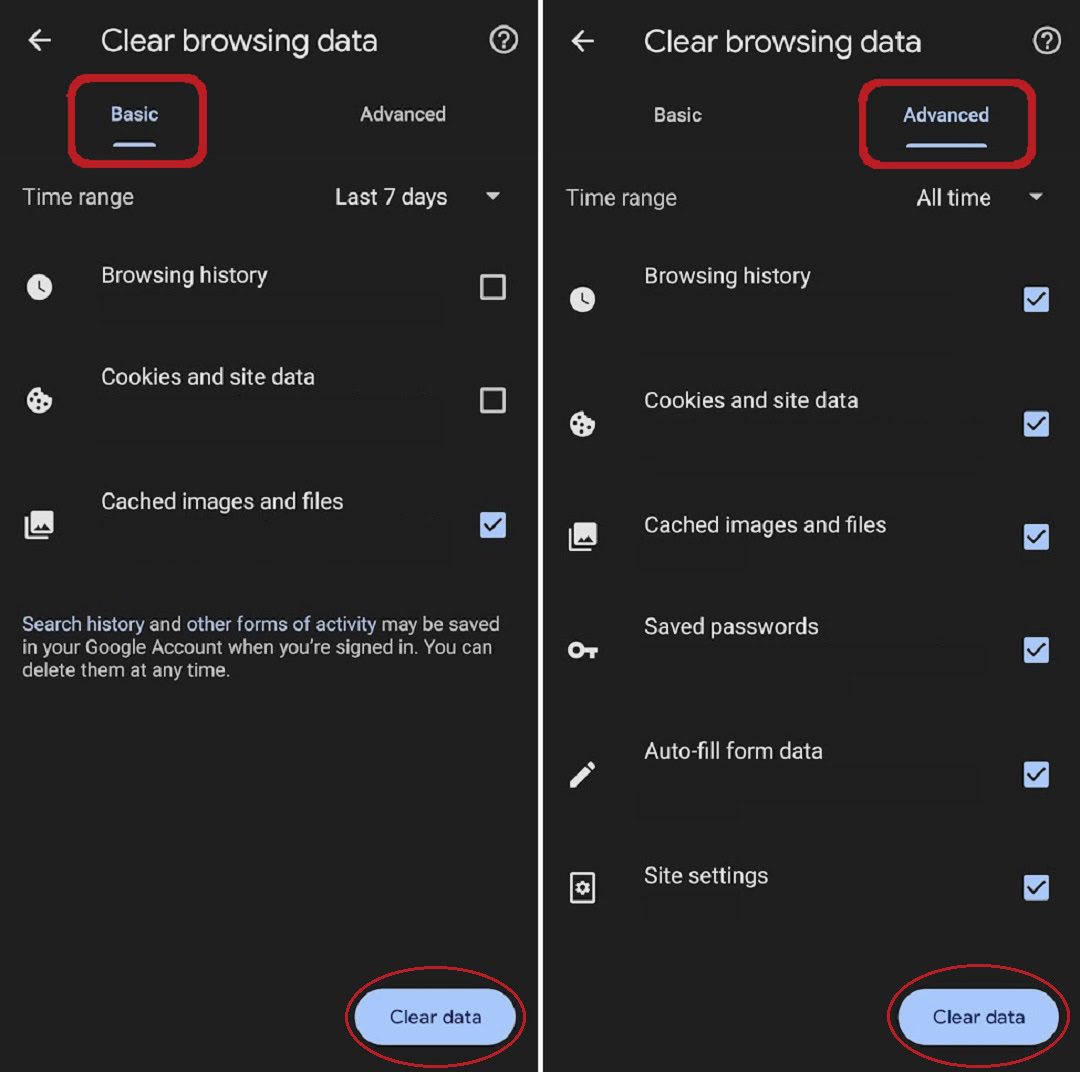
Curtis Joe / Android Authority
How to delete your Chrome history (iPhone)
Clearing your Google Chrome browsing history on iOS is also very simple. Select the ᐧᐧᐧ button in the bottom right corner.
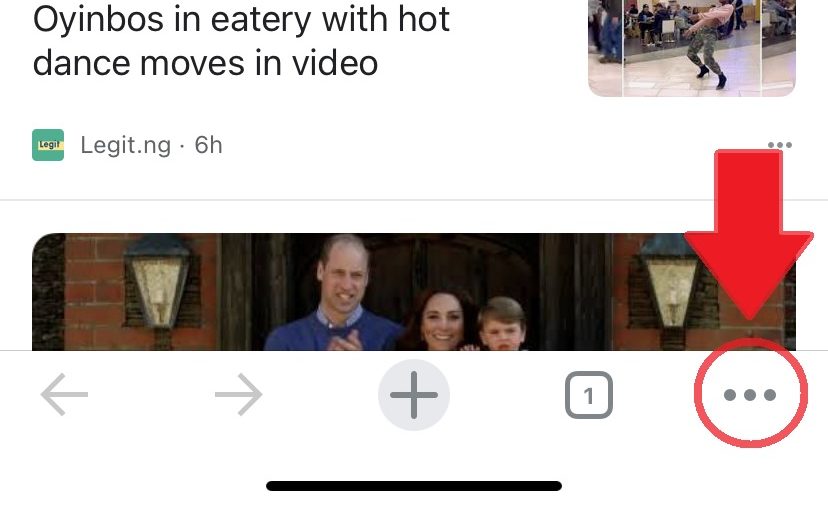
Curtis Joe / Android Authority
In the following popup menu, select the tab marked History.
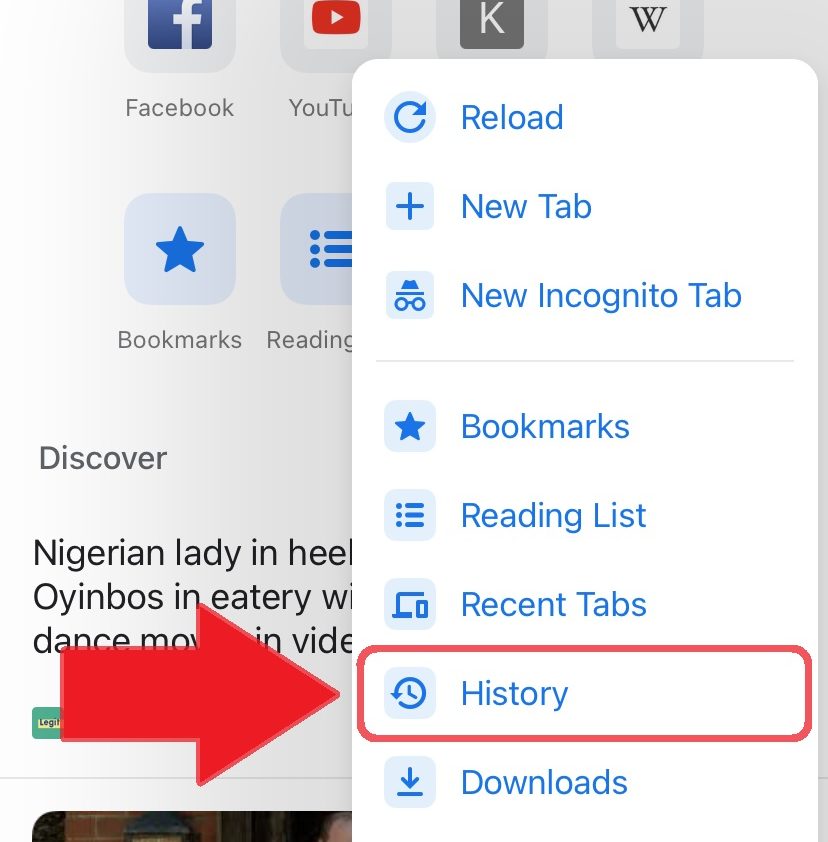
Curtis Joe / Android Authority
In the History tab, you will find a Clear Browsing Data button in the bottom left. Select this.
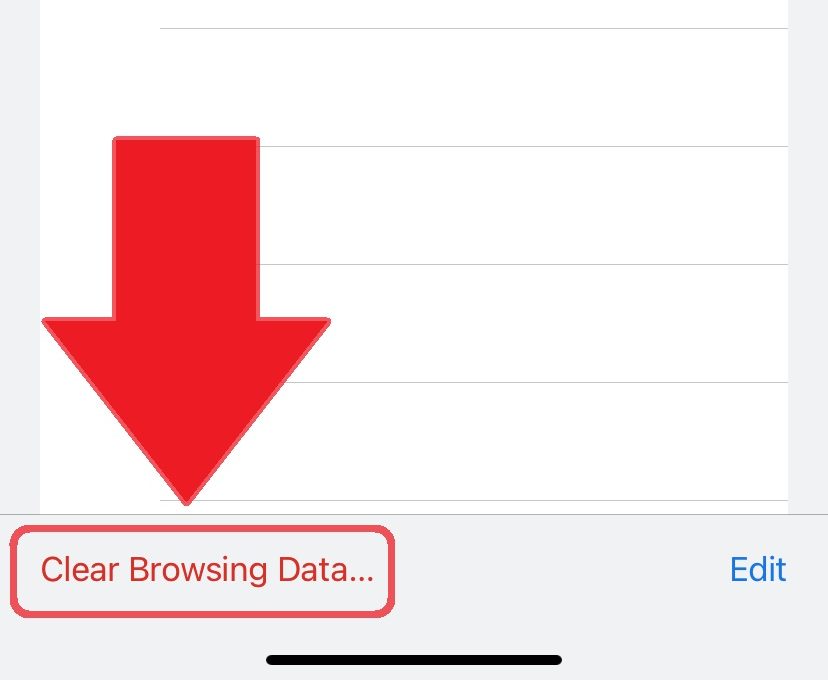
Curtis Joe / Android Authority
The last step is to fill out the Clear Browsing Data screen. Choose the Time Range that you want to delete your browsing history for. You can select the Last Hour, Last 24 Hours, Last 7 Days, Last 4 Weeks, or All Time.
Select what you would like to clear for the Time Range you selected. Options include:
- Browsing History
- Cookies, Site Data
- Cached Images and Files
- Saved Passwords
- Autofill Data
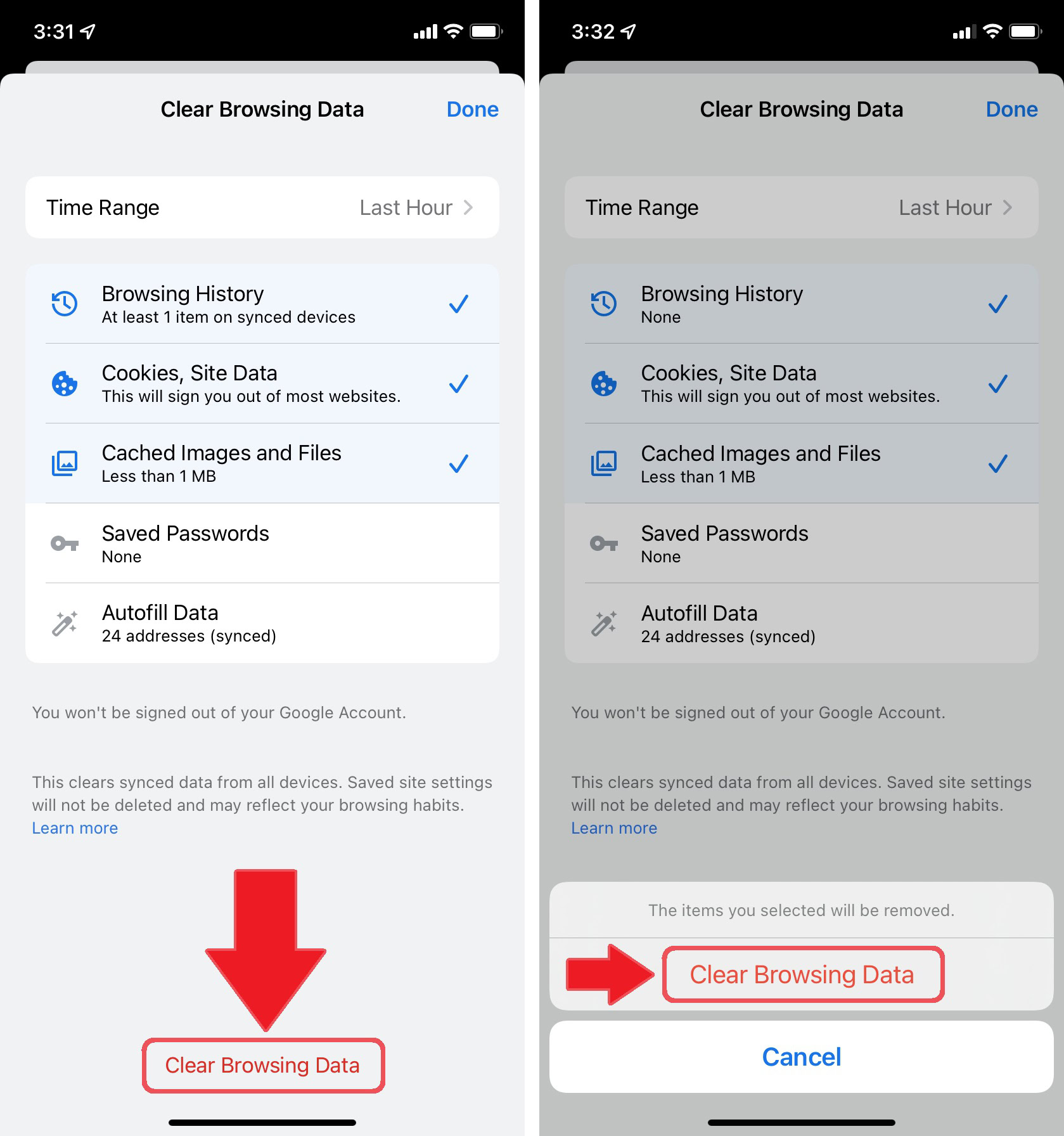
Curtis Joe / Android Authority
When you have finished selecting your Time Range and everything you want to delete, select the Clear Browsing Data button at the very bottom. You will get one more chance to cancel after pressing this; select Clear Browsing Data once more to finish clearing your selections.
How to delete Google Chrome history (desktop)
Open Google Chrome on your PC or Mac and click the ⋮ button in the top right corner next to your profile picture.
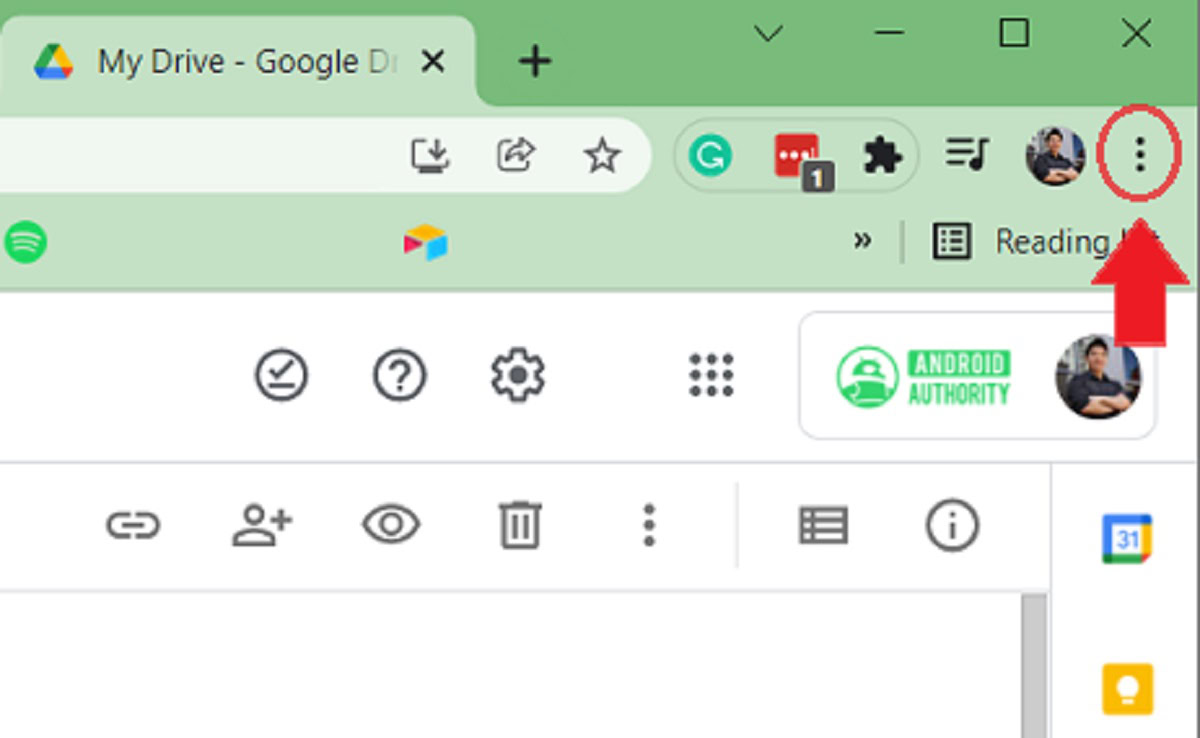
Curtis Joe / Android Authority
Next, go down to History and open it into fullscreen by clicking the tab. Alternatively, if you are a PC user, you can select Ctrl + H in Google Chrome to access your History page. If you are a Mac user, you can choose ⌘ Command + Y in Google Chrome.
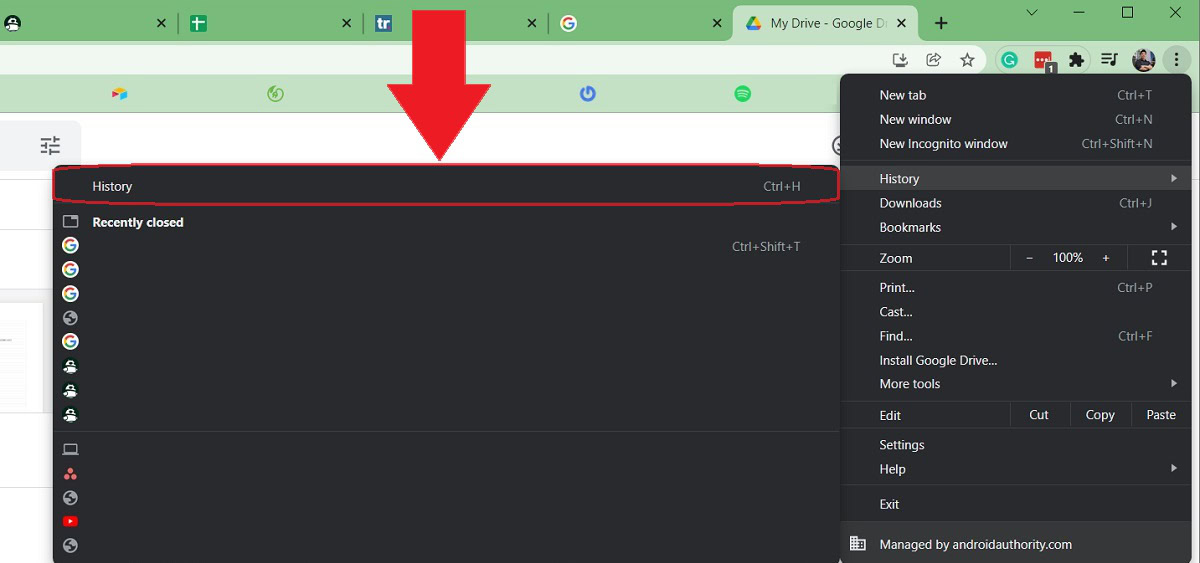
Curtis Joe / Android Authority
On the History page, you will see your complete browsing history. Click Clear browsing data on the left side to continue.
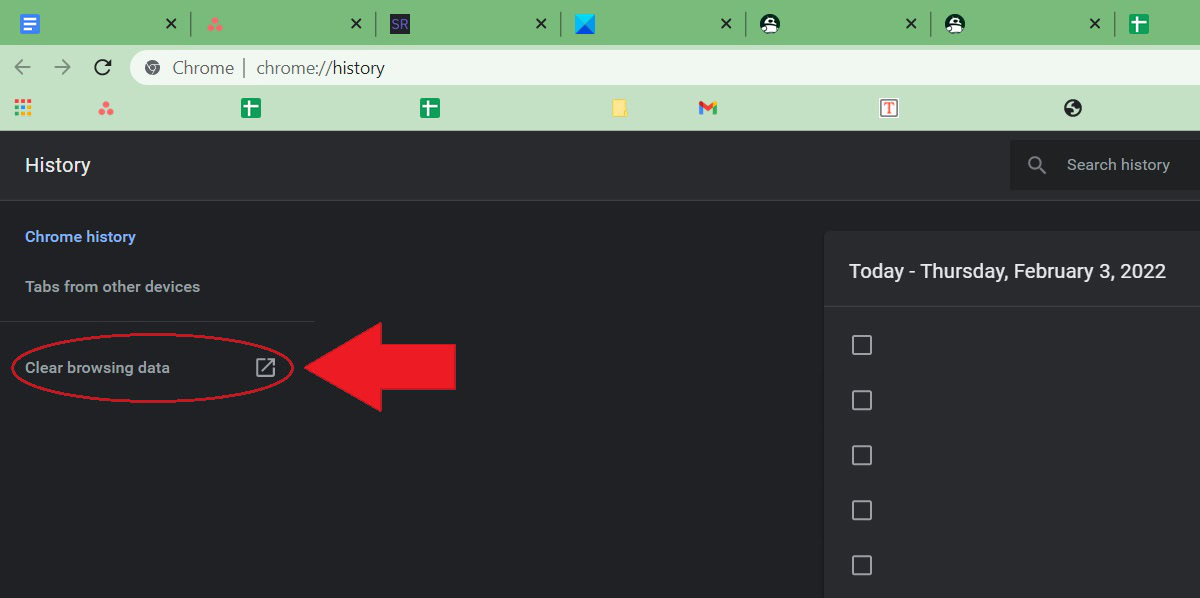
Curtis Joe / Android Authority
Finally, you will be taken to the Clear browsing data screen. Enter the Time range for which you want to delete your Google Chrome browsing history. Your options include the Last hour, Last 24 hours, Last 7 days, Last 4 weeks, and All time.
Next, select what you want to clear. On the Basic tab, you can clear Browsing history, Cookies and other site data, and Cached images and files. On the Advanced tab, you can also clear Passwords and other sign-in data, Autofill form data, Site settings, and Hosted app data.
The most important thing here is that you at least have Browsing history checked, as your main objective is to clear your browsing history.

Curtis Joe / Android Authority
Yes. To do so, go to your Google Account, and click the Data and privacy tab on the left. Scroll down to History settings and then select My Activity. You can see all of your web activity here.
How do you delete past URLs and searches from the Google Chrome bar?
On a computer, start typing in what you want to search for. If a URL pops up that you don’t want, move your mouse over it and click the x button on the far right to remove the suggestion.
Alternatively—and this works for non-URL suggestions as well—you can hover over anything that pops up in the top bar and then press Shift + Delete.



