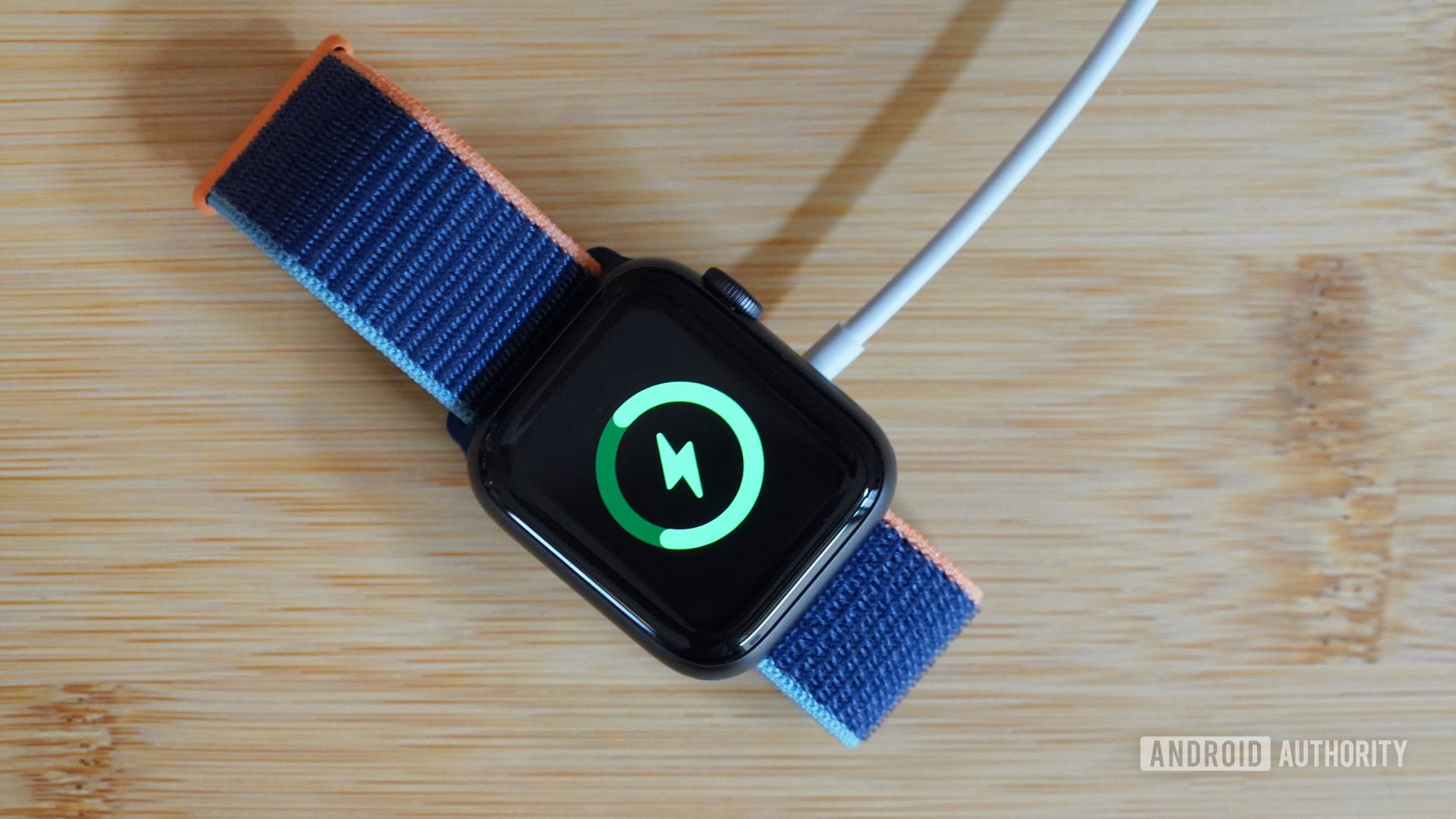
The Apple Watch is a stellar smartwatch, seamlessly melding style with functionality. While the Series 7 recently launched with faster-charging capabilities, one mark against the entire series remains the weak battery life. Apple claims that the watches should go for 18 hours between charges, but what should you do if your Apple Watch drains its battery too fast? We’ve got some answers below.
See also: Apple Watch Series 7 review
ESSENTIALS
The Apple Watch Series 7 should last around 18 hours between charges. This time can be reduced by several factors, from software to hardware. Thankfully, you can potentially extend your Apple Watch’s battery life by adjusting your settings.
The Apple Watch is by no means the longest-lasting smartwatch, but if it’s draining within a matter of hours, there are bigger problems at play. There’s no single answer for this either, but these problems are usually simple to fix.
Software update
Apple suggests checking for new software upgrades regularly. We’d recommend only upgrading to the latest software a few days after release, once it’s clear that the software is mainly bug-free. Be sure to keep abreast of software updates and the changelog for battery and efficiency improvements.
Pairing issues
Believe it or not, your Apple Watch will require more power if it struggles to hold a connection or is disconnected from your iPhone. Try re-pairing the watch to your phone if this seems to be an issue. Additionally, be sure to keep Bluetooth activated on your iPhone.
Age
Old devices don’t perform as well as they do when they’re young. This is especially true for batteries. Depending on how old your Apple Watch is, the device’s battery might be nearing the end of its useful life. You can likely have it replaced by Apple, but it’s arguably more viable to upgrade to a newer Apple Watch.
Atmospheric conditions
Batteries don’t operate well when they’re too hot or too cold. If you’re in a particularly frigid or hot region of the world or keep your watch in direct sunlight, your climactic conditions could be decreasing your Apple Watch’s battery life. Apple suggests keeping the watch “in ambient temperatures between 32° to 95°F (0° and 35°C).”
Tips to get the most out of your Apple Watch’s battery
Compared to its Fitbit and Garmin rivals, the Apple Watch can’t compete on the battery life front. Your watch should last for at least a day between charges. There are ways to extend this battery life. Find a few tips to maximize your Apple Watch’s battery life below.
- Apple suggests switching off the heart rate monitor during workouts to maximize battery life. It’s an odd suggestion and will reduce the accuracy of your calorie counts, but it’s worth considering if you’re struggling to make it through a jog. Open the Watch app on your iPhone, head to My Watch > Privacy > Motion and Fitness > toggle off Heart Rate.
- The display is among the biggest battery drains on modern devices, and that’s no less true on the Apple Watch. Consider decreasing the display’s brightness, disabling the always-on display, and decreasing the wake screen time. You can find all three by heading to Settings > Brightness & Display on your Apple Watch.
See also: The most common Apple Watch problems and how to fix them
- Additionally, disabling the wrist-wake gesture will ensure your Apple Watch’s screen doesn’t randomly light up when unneeded. On your iPhone, open the Watch app > My Watch > General > Wake Screen > toggle off Wake Screen on Wrist Raise. Once complete, restart your Apple Watch and iPhone.
- On older watches, you should consider disabling watchOS animations. This will remove some eye candy, but it will put less stress on the watch’s hardware and battery. Head to the Watch app on your iPhone > My Watch > General > Accessibility > toggle on Reduce Motion.
- You can also disable apps from running in the background to reduce power usage further. Press the side button on the Apple Watch, then use the digital crown to scroll through apps. Select an app to close by swiping on it from right to left and hitting the red close button to kill it.
If none of these solutions fix your problem, your battery issue could be a symptom of a bigger hardware problem. Consider contacting Apple directly.



