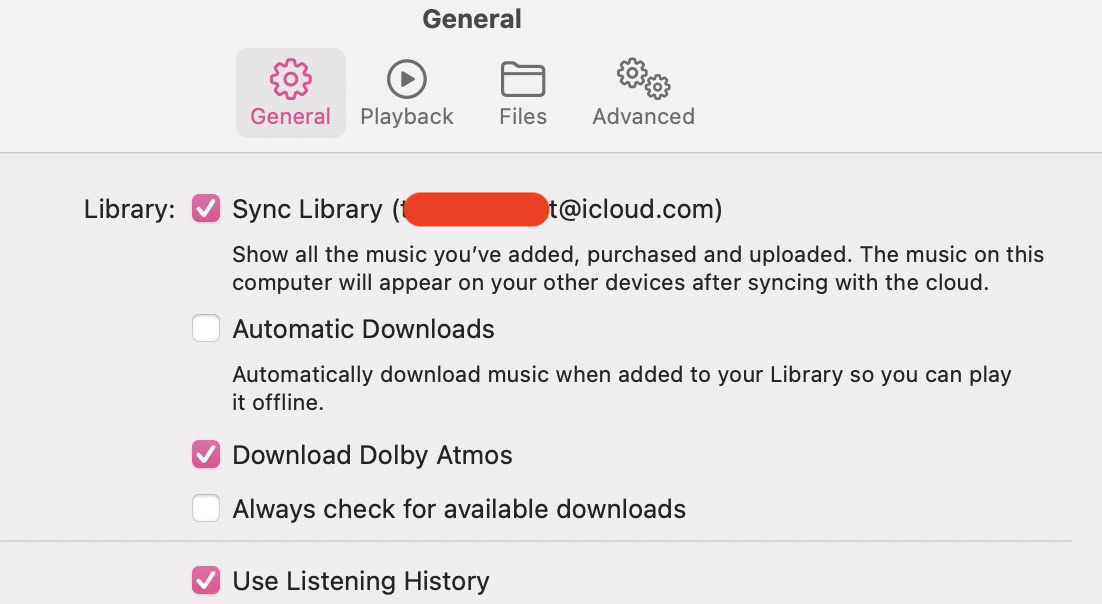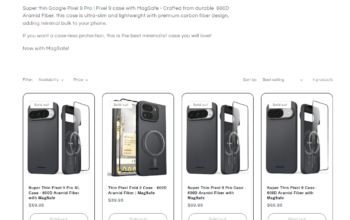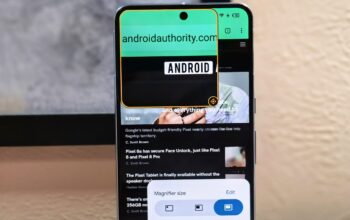One of the nice perks of Apple Music is that you can sync your purchased music and settings — such as playlists, listening stats, and more — to your other Apple devices. This is done through iCloud, and provided you have enough iCloud space, the whole process of syncing your iCloud music library is seamless and straightforward. But what if you want to turn it off? It’s easy to do, but be aware that you won’t be able to sync your music, playlists, and other music app settings anymore.
Read more: Apple Music — is it worth it?
QUICK ANSWER
To turn off your iCloud music library on macOS, go to the Apple Music app, and in the top menu bar, click Music–>Preferences. In the preferences box, deselect Sync Library, and click OK to save. On an iOS device, go to Settings–>Music–>Sync Library and toggle the feature off.
JUMP TO KEY SECTIONS
How to turn off your iCloud music library on iOS
To turn off your iCloud music library on an iOS device, you need to go into the device settings. Scroll down till you find Music, and tap on it.
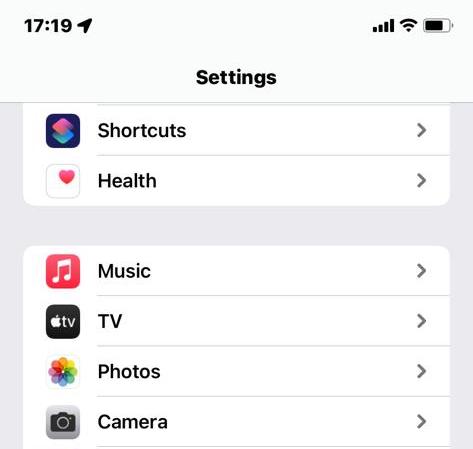
Scroll down again until you see the option Sync Library. It should be toggled on (green). To switch the feature off, tap the toggle, so it goes grey.
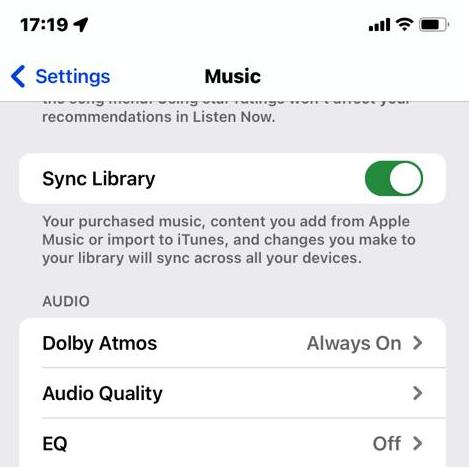
How to turn off your iCloud music library on macOS
To turn off your iCloud music library on macOS, go to your Music app. Point your mouse cursor at the top bar and select Music–>Preferences.
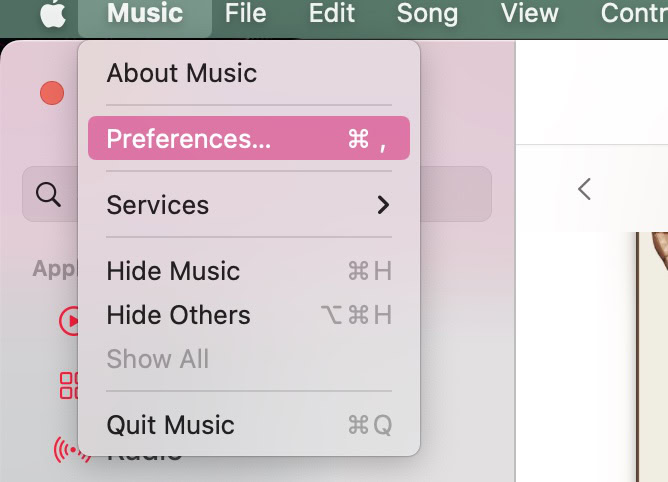
In the Preferences box, click the General tab. The first option will say Sync Library, followed by your iCloud email address. It should be selected already, so to switch the feature off, untick the box. Click OK to save your changes.