It’s rare that an iPhone won’t turn off, but anything is possible when it comes to electronics. If you find yourself unable to power the phone down, you need to take quick action before the battery drains and you lose the phone completely. Here are a few things you can try out if your precious starts to develop a mind of its own.
Read more: Apple iPhone 14 — everything we know so far
QUICK ANSWER
If your iPhone won’t turn off, then try things like force-restarting the phone, enabling Assistive Touch in the iOS Accessibility settings, or wiping and resetting the phone to factory settings. If those suggestions don’t work, it is likely a hardware problem requiring an appointment to visit Dr. Apple Store Genius.
JUMP TO KEY SECTIONS
Force-restart the iPhone
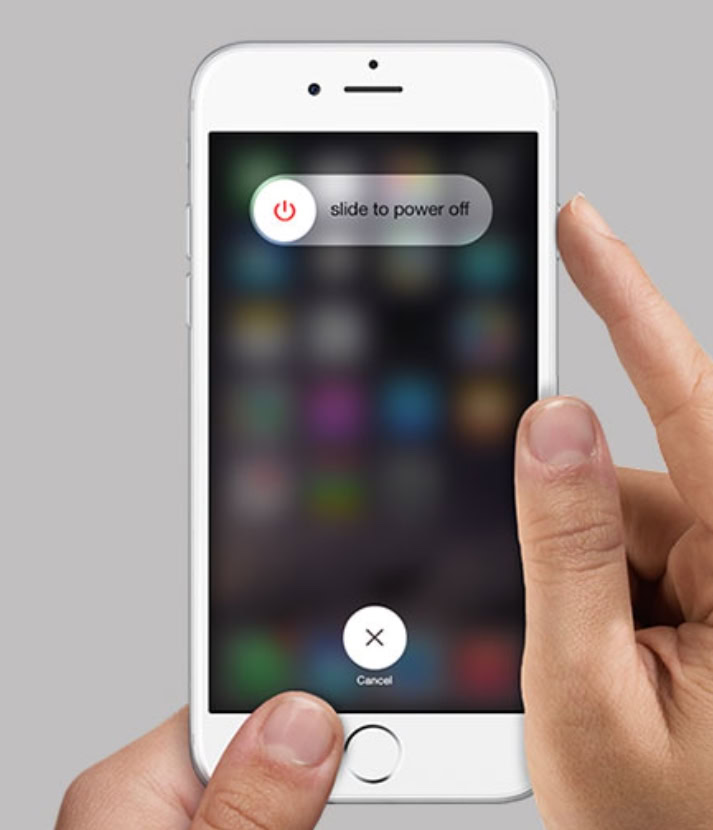
The first thing to attempt is a force-restart. This basically gives the device a kick up the digital rear and gets things moving again. How you do a force-restart depends on what device you have, though. The newer devices generally require that you hold the down power button and the side button together simultaneously. Then slide right on slide to power off.
Older devices require that you use the Home button to force restart. However, if your Home button is broken, you can get a touchscreen Home button by going to Settings–>Accessibility–>AssistiveTouch. It’s meant for disabled people with problems such as arthritis who cannot press physical buttons. But there’s nothing to say you can’t use it for force-restarting your device.
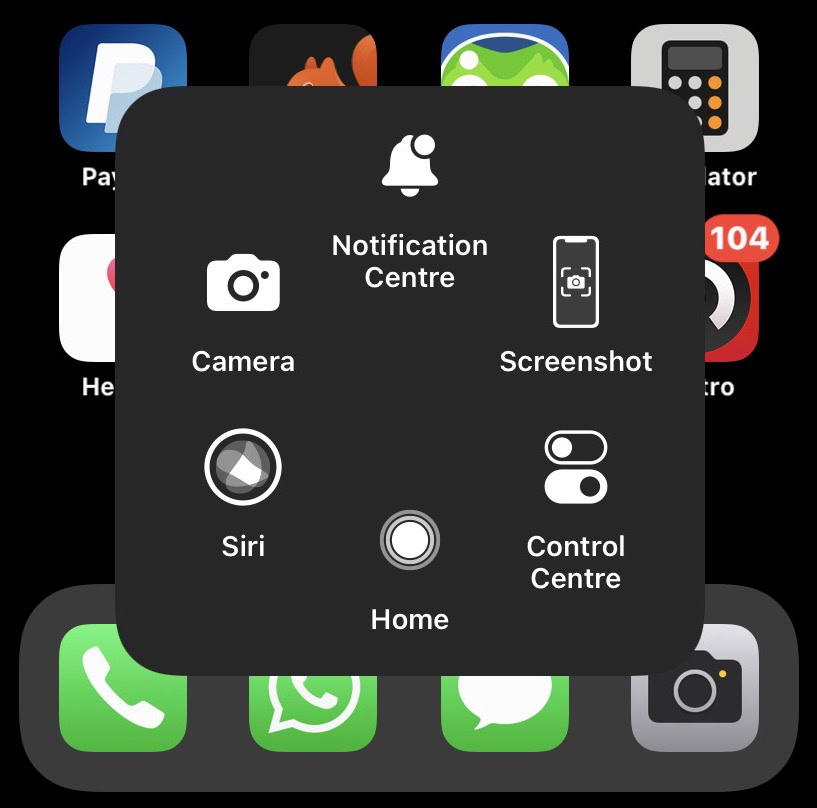
Wipe and reset your iPhone
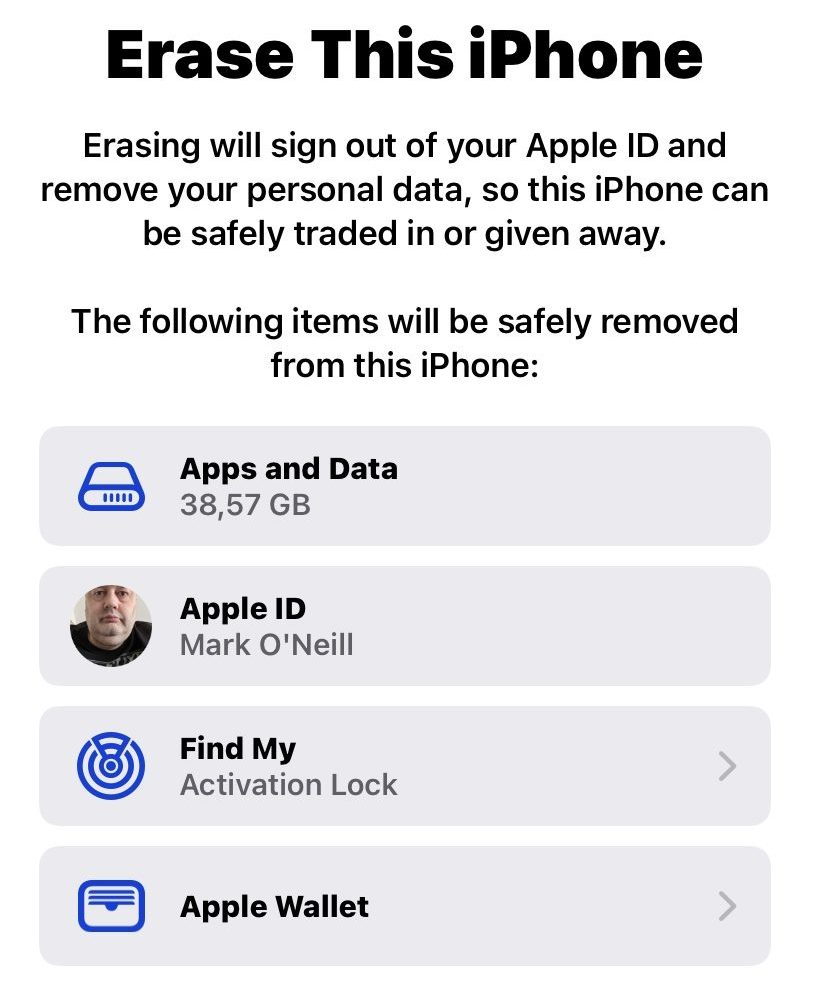
If the iPhone won’t turn off even after a force restart, then it’s time to move up to the nuclear option. This means wiping the device completely (after backing everything up, of course), and reinstalling the operating system. You may have a software bug that is stopping the phone from shutting down properly, and the only way to clear that bug is to reinstall the software.
Back up your settings to iCloud, make sure ‘Find My’ is disabled, and then go to Settings–>General–>Transfer or Reset iPhone. Scroll to the bottom and tap Erase All Contents & Settings. Follow the on-screen instructions, including restoring your phone from a backup.
Contact Apple Support
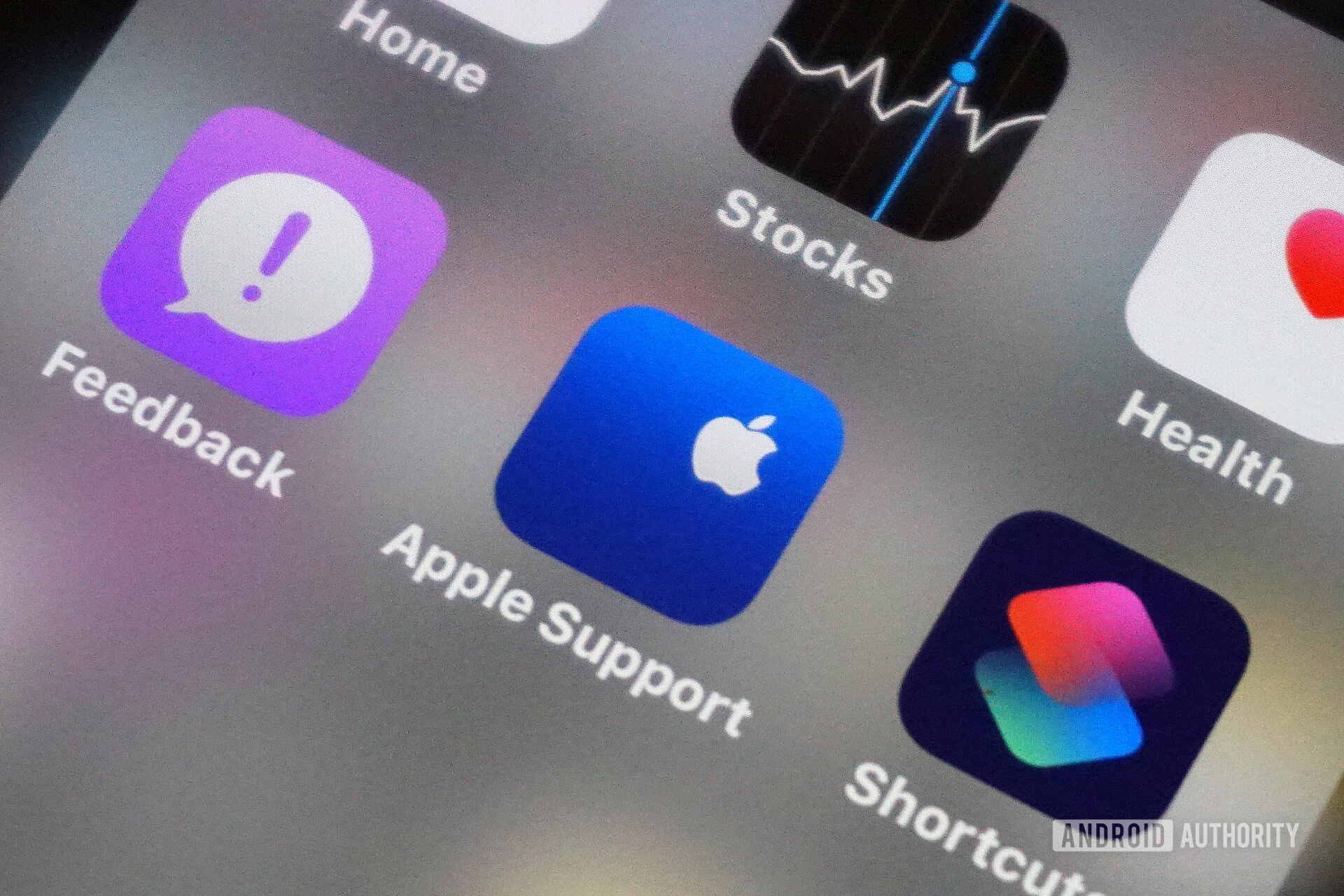
The last option is to admit defeat and go to Apple for assistance. You can schedule an appointment at an Apple store or licensed Apple repair shop, or alternatively, go to the Apple Support website for some preliminary advice. But they would most likely tell you to take the device into one of their stores so it can be examined properly.
Read more: How to install the iOS 16 beta on your iPhone or iPad



