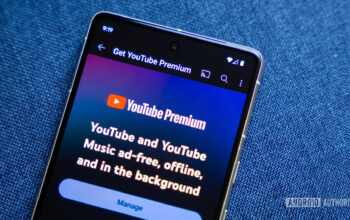We’ve all been there — we’ve accidentally sent online messages to the wrong people. Or auto-correct has made an embarrassing mistake in our message, resulting in embarrassment and awkward silence all around. But with the introduction of iOS 16, a new iMessage feature has emerged — the ability to edit or unsend iMessages. Here’s an overview of the new feature.
Read more: How to enable iMessage on iOS, macOS, and Apple Watch
QUICK ANSWER
To edit or unsend a message in iMessage, ensure your iPhone is running iOS 16. Then go to the message’s options and select Edit or Undo Send. The message can now be edited or can be deleted from your device and the other person’s device (assuming they, too, have iOS 16.) If you only edited the message, the original message can still be accessed by the other person.
JUMP TO KEY SECTIONS
Apple’s new iMessage editing and unsending feature explained
Robert Triggs / Android Authority
Before this feature was rolled out, any errors were irreversible. Autocorrect bloopers couldn’t be taken back, and messages sent to the wrong person stayed with that person. However, iOS 16 has now given us some semblance of control over our mistakes by allowing us a narrow time window to correct them. It only works on iMessage, which virtually all iPhone users use anyway. It is also available on the iPad and macOS.

The other person will know, though, if the message has been edited or deleted — they will get a message to that effect on the screen. Plus, if you edited the message, tapping the Edited tag will reveal the original message you sent. So don’t rely on this feature to destroy any embarrassing or incriminating statements.
You have only 15 minutes to edit a message and two minutes to delete a message. It was originally 15 minutes to delete a message, but after feedback from users, it was reduced to two minutes to prevent the system from being abused. So you need to be on your feet and act fast.
How to edit an iMessage or unsend an iMessage
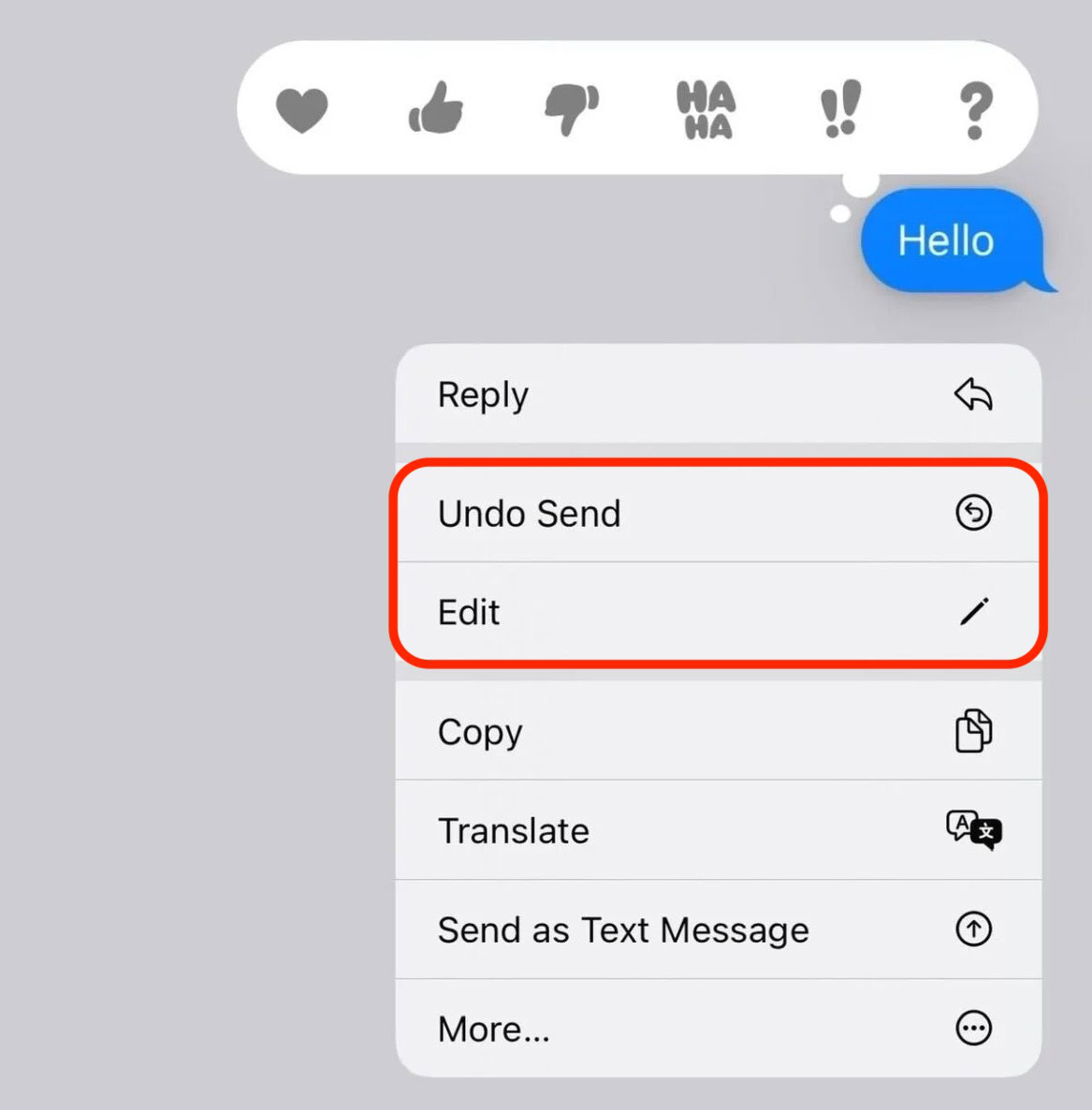
After sending the message, long-press on the message with your finger. When the menu pops up, select Edit to edit the message. Edit it and then tap the Send button again to resend the message.
If you wish to delete the message, select Undo Send, which will wipe it from both devices. It’s that simple.
FAQs
No, the unsend feature was only introduced with iOS 16 and macOS Ventura.
No, this is not possible. Besides, iMessage is a closed platform, only available for Apple devices.
Yes, provided the iPad is running iOS 16, and the Mac is running macOS Ventura.
As of September 2022, it is not possible to use this feature on SMS messages sent through iMessage. This would require each individual mobile phone carrier to edit or delete the messages on their systems, therefore too problematic. iMessage, on the other hand, runs on Apple’s servers.
The message will have an Edited tag attached to it. Tapping the edited tag will also reveal the original message.
Both the sender and recipient of the message have to be on iOS 16 or macOS Ventura. If one side is on an older version of the operating system, the edit and unsend functions will not appear. Even if both sides have upgraded, it only works on iMessage, not SMS. So if you’re messaging an Android user, you’re out of luck.
According to Apple, this is not possible.