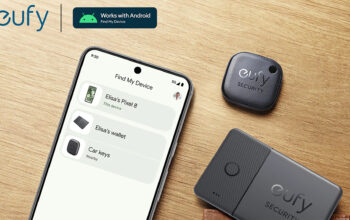Ryan Haines / Android Authority
For the uninitiated, the “always-on display” feature has been around for over a decade — at least for Android devices. If active, your phone will display specific information even when asleep. This typically includes notifications, the current date and time, and the weather; however, some always-on screens show more. Apple recently brought this feature to iOS with the iPhone 14 series. Let’s review how to turn off the always-on display on an iPhone 14.
Read more: How to get the most out of the iPhone 14 Pro always-on display
QUICK ANSWER
To toggle off the always-on display on an iPhone, go to Settings > Display & Brightness > Always On. This slider allows you to enable or disable the always-on display for your iPhone.
JUMP TO KEY SECTIONS
How to turn the always-on display on or off on an iPhone 14
Apple’s iPhones, starting with the latest 14 series, can now access the always-on display function from within the Settings menu.
- On your iPhone, open Settings.
- Go to the Display & Brightness tab.
- Tap Always On if the slider is green to toggle the function off. If it is grey, tap it to enable the function.
Does the iPhone always-on display drain the battery?
Yes, keeping the always-on display active on any device will drain its battery quicker. For the iPhone 14, the always-on display can drain the battery 4-8% faster.
Read more: How to keep an iPhone screen on longer