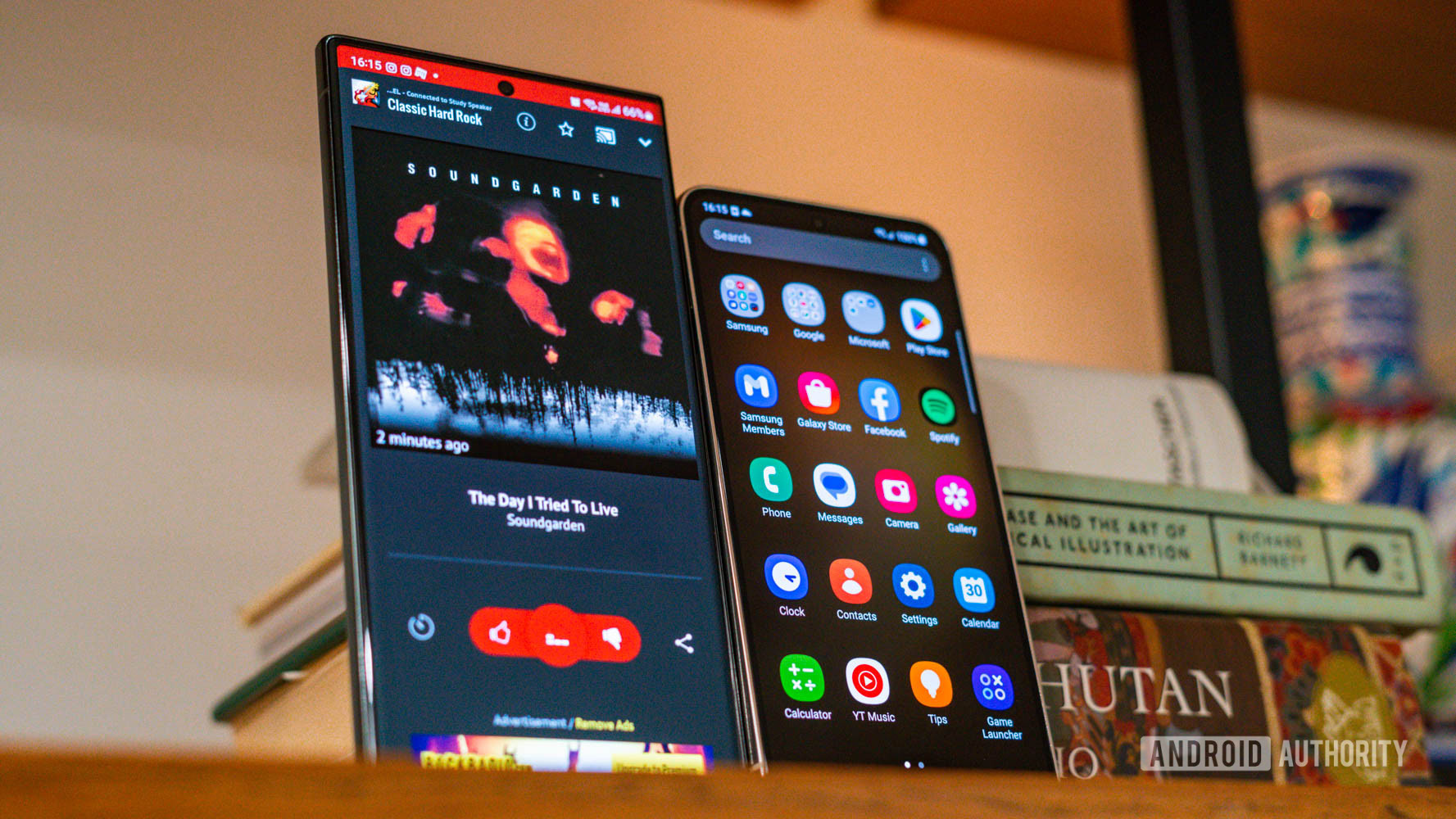
Dhruv Bhutani / Android Authority
TL;DR
- Samsung Galaxy smartphones on One UI 6 can now cast content easily to Chromecast/Google Cast-enabled devices.
- An experimental Labs setting now lets you enable Chromecast support on Galaxy smartphones.
- Previously, this setting was hidden and required a developer password to access it.
There is a confusing mess of protocols when it comes to screen mirroring and casting content. Between Google Cast/Chromecast, Miracast, and Apple AirPlay, users are left scratching their heads on what device supports what protocol and what they should prefer. Each of these protocols has pros and cons, but the lack of interoperability hurts consumers who aren’t deeply entrenched within one ecosystem. Samsung hopes to fix some of that pain with One UI 6, allowing Galaxy smartphones to officially support Chromecast without additional setup.
Sammobile has spotted that Samsung has made casting content from your Galaxy smartphone easier via Google Cast with the One UI 6 update. You can now easily enable screen mirroring by going to Settings > Connected Devices > Smart View, and then tap the three-dot icon and open Settings > Labs. Here there is a new setting for Chromecast support, which you can easily toggle on.
Once you enable this setting, you can easily see all Chromecast-compatible audio and video devices on your local network. You can mirror your phone’s screen to Chromecast devices or cast media through Smart View.
The default Smart View screen casting feature on Samsung Galaxy smartphones was built atop the Miracast protocol, rendering it incompatible with Chromecast devices.
With One UI 5.1, Samsung had added the ability to Chromecast, but this setting was hidden behind several layers. You had to go to Settings > Connected Devices > Smart View, click on the three-dot icon, and go to Settings > About Smart View. Then, you have to rapidly tap on the Smart View text ten times to access developer options. Then, enter #00rtsp00 as the password to unlock Developer Options. Here, you will find the hidden Google Cast screen. As you can see, this wasn’t intuitive at all.
Even in One UI 6, Chromecast support is considered experimental. But at least it exists where many users can spot them and is not locked behind a password. Hopefully, the feature graduates to the main settings page once it reaches enough stability.



