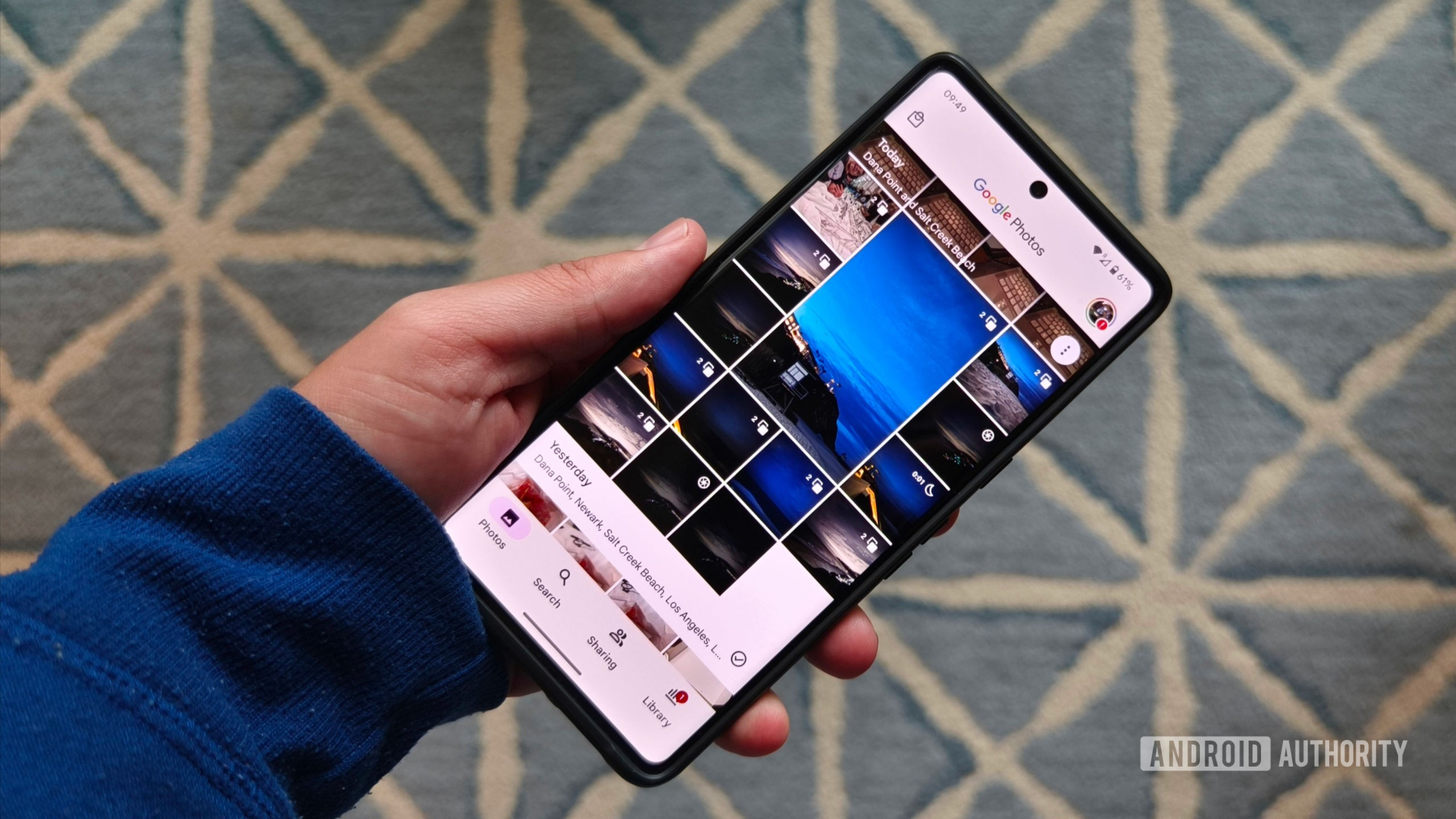
Hadlee Simons / Android Authority
TL;DR
- The Photo Stack feature for Google Photos has received a wide release.
- Google has also offered a support page detailing how the feature works.
We first heard about a so-called Photo Stack feature in Google Photos earlier this month, with a Redditor receiving the feature last week. Now, the option has received a wide release.
Google confirmed the availability of Photo Stack on the Google Photos X page. I can report receiving Photo Stack on my personal Pixel 7 Pro, with a popup window in Google Photos announcing the availability of the feature. Check out the screenshot below.

Hadlee Simons / Android Authority
Photo Stack can be activated by visiting Photos settings > Preferences > Stack similar photos. Although we’re guessing this option isn’t available if you didn’t see the popup window in Google Photos.
How does Photo Stack work?
Google also offers a link to a support page for Photo Stack in Google Photos. The company uses this page to clarify that the feature doesn’t change your available storage. So you’ll just have to delete snaps and use Google’s other tools if you’d like to claw back more space, especially if you’re on the increasingly tiny 100GB Google One plan.
Otherwise, the feature works behind the scenes, grouping similar photos taken in a short period of time. Google says these snaps need to be backed up first, though — no stacks for locally stored images. The company also notes that you might need to check again later if you’re not seeing stacks just yet, as it takes some time to stack recently captured images.
It’s also worth noting that opening a stack doesn’t take you to the first photo in a stack though, as Google Photos will automatically land on the top pick instead. But you can change the top pick in a stack by swiping up on the desired image and selecting “Set as top pick.” You can also unstack a specific image by swiping up on the relevant picture and choosing “Remove from stack.”
Google’s support page doesn’t clarify the maximum number of photos in a stack, but the search giant told Android Authority that up to 100 images can be stacked. We also asked about the possibility of videos being stacked, but the company didn’t get back to us.


